The Reports context offers tools to visually summarize your analysis and apply it to an entire sample set.
After all your hard work, you will need to create a visual summary to present your gating strategy, highlight key phenotypes, or show differences between samples. The Reports context is FlowJo’s tool for creating graphical reports (Figure 1). Create a single report or use batch operations to apply a prototype report to an entire sample set.
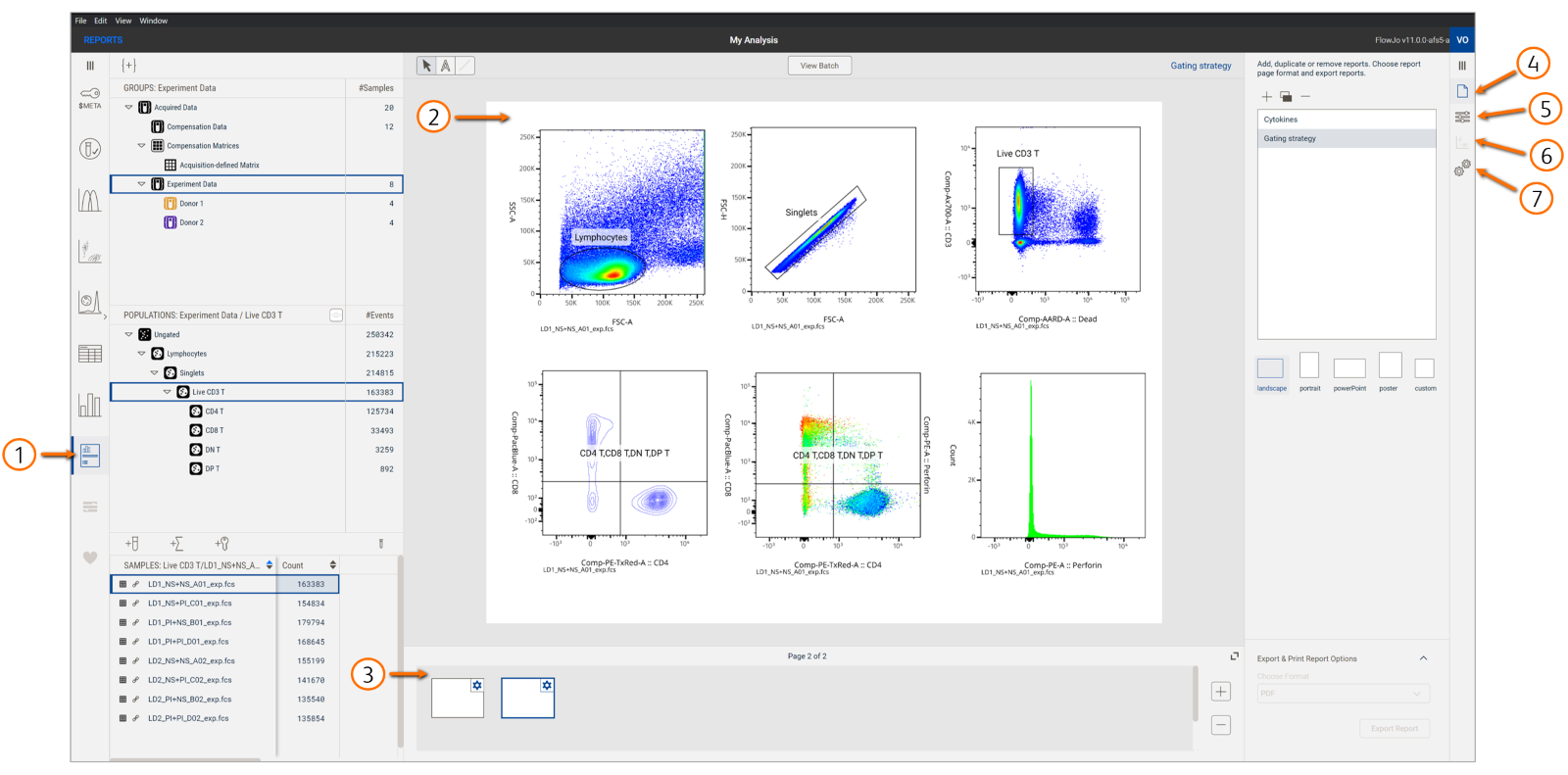
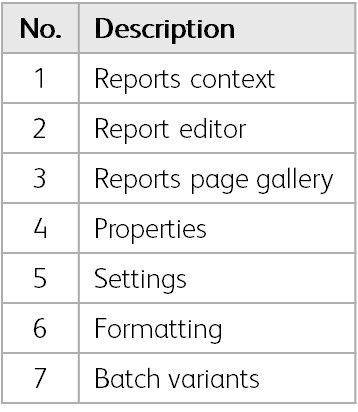
Figure 1. Reports context
Creating a report
Select Reports in the Navigation bar to launch a blank page in the Report editor. Various page formats (e.g. portrait or landscape) are available in Properties, where you can also name, create, delete, and duplicate reports. Start with a simple graphical report by dragging populations from the Populations panel onto the page.
Customizing a report
FlowJo graphs the data using the set of parameters and plot type last used when viewing the data in the Primary plot. Make any changes to a plot you dragged onto the page in the Settings. Here, there are also shortcuts to align and evenly space out plots on the page. Use the horizontal menu above the page to add text or line objects to the page to annotate or highlight aspects of your report. Add or remove pages from the report using the buttons in the Report page gallery.
Report formatting?
Batching a report
Once your Source report (i.e. prototype) is complete, click View Batch to generate the same report for a group of samples. Depending on your experiment, you may want to see all samples in a single page, have a separate page for each sample, display a set of samples together (like those from the same timepoint), or only view samples above a certain statistical threshold (e.g. have more than 5000 cells). All these examples can be created using controls in the Batch Variants property. To make changes to the batched report, click View Source to return to the prototype then click View Batch to apply the changes.
Exporting a report
Export a single report or batched report out of FlowJo in the Properties. Popular formats include jpg, svg, tiff, and pdf.
