The navigation bar is the control center that allows you to choose what context will be displayed in the central panel.
The navigation bar (Figure 1) is the control for choosing what tool is displayed in the “Discovery Panel” (located in the center of the workbench), but also on the “Properties panel” and “Properties navigation” (located respectively on the left side and far-left side of a workbench). The tools are ordered from top to bottom in the order of the expected workflow, beginning with annotation in the Metadata manager, and ending with reporting via the Report Editor.
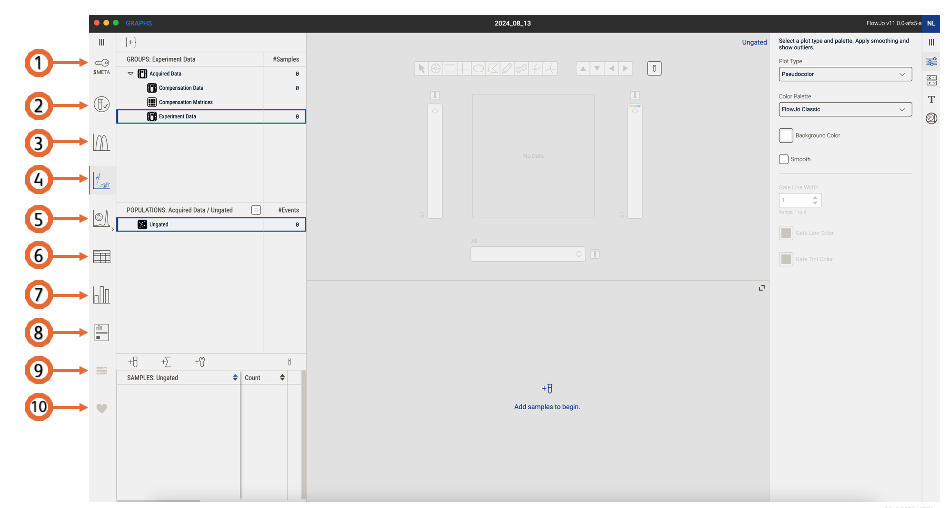
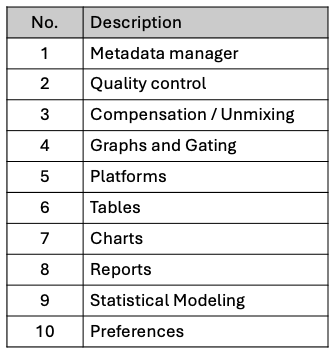
Figure 1. Navigation bar
Controls available are:
Metadata manager
Data annotation allows for improved organization, ordering, and iteration within FlowJoTM.
Meta-data, information about the data, can be added to your FCS (Flow Cytometric Standard) files either at the time of collection using the acquisition software or post-acquisition in FlowJoTM. All cytometers will automatically set minimal information through the use of keywords, which are short strings of text added to the header of FCS files identified by letter codes. The list of keywords required by the FCS standard are available here. To add additional keywords either follow the instructions in your acquisition software or do it in FlowJoTM afterwards as described in this section of the documentation.
Sample Quality Control (QC)
Sample QC is crucial in sample analysis. Despite all care during samples preparation and instrument setup, issues could arise when running the acquisition on the instrument. Those issues may result in the alteration of the measurement of the parameters which can lead to false discovery.
Compensation / Unmixing
The compensation platform allows for post-acquisition compensation using the traditional approach, spectral compensation, or either one ameliorated with AutoSpill.
Graphs and Gating
The Graph is the analysis interface that facilitates data visualization and gating in a single interface.
Platforms
FlowJoTM has several analysis platforms that provide capabilities beyond the gating and statistics used for most simple data analysis.
Tables
Tables is used to show summary statistics, sample keywords, or parameters for either exploration or reporting of results. Tables are generated for viewing within FlowJoTM, or available to export to many formats so they could be manipulated in other software.
Charts
Charts help visualize data from tables. After creating a table, the charts tool can be used to create a visualization of that table in different graphs (i.e.: bar charts, pie charts, Violin Box) that tells the data story in a visual, easy to interpret manner.
Reports
Quickly generate graphical reports of all your plots, histograms, plates, and overlays, in a variety of output formats.
Statistical Modeling
Statistical modeling platform
Preferences
Preferences can be used to fine-tune FlowJoTM to your specific analysis habits
