The Statistics properties panel allows you to add statistics to a table.
The statistics properties panel provides another means of adding stats to a table, including the best way to multiplex stat selection.
The panel has four parts, as annotated in Figure 1. The top selection pane allows the user to specify a population for stats to reference. Pane 2 is a statistic selector. Visible in Figure 1, multiple stats can be selected simply by clicking the stat. A check will appear next to each selected stat. A stat can be de-selected by clicking a second time on it which will result in the check disappearing. Element 3 is a reference population selector for when the 'Frequency of' stat is chosen, and you did to indicate frequency of what. Element 4 is a parameter selection box, used when the stat chosen from element 1 is a parametric stat, such as a median or mean. Multi-select can be used here as well to calculate a parametric stat for multiple parameters. The box has a search bar at the top with a check box for selecting all parameters.
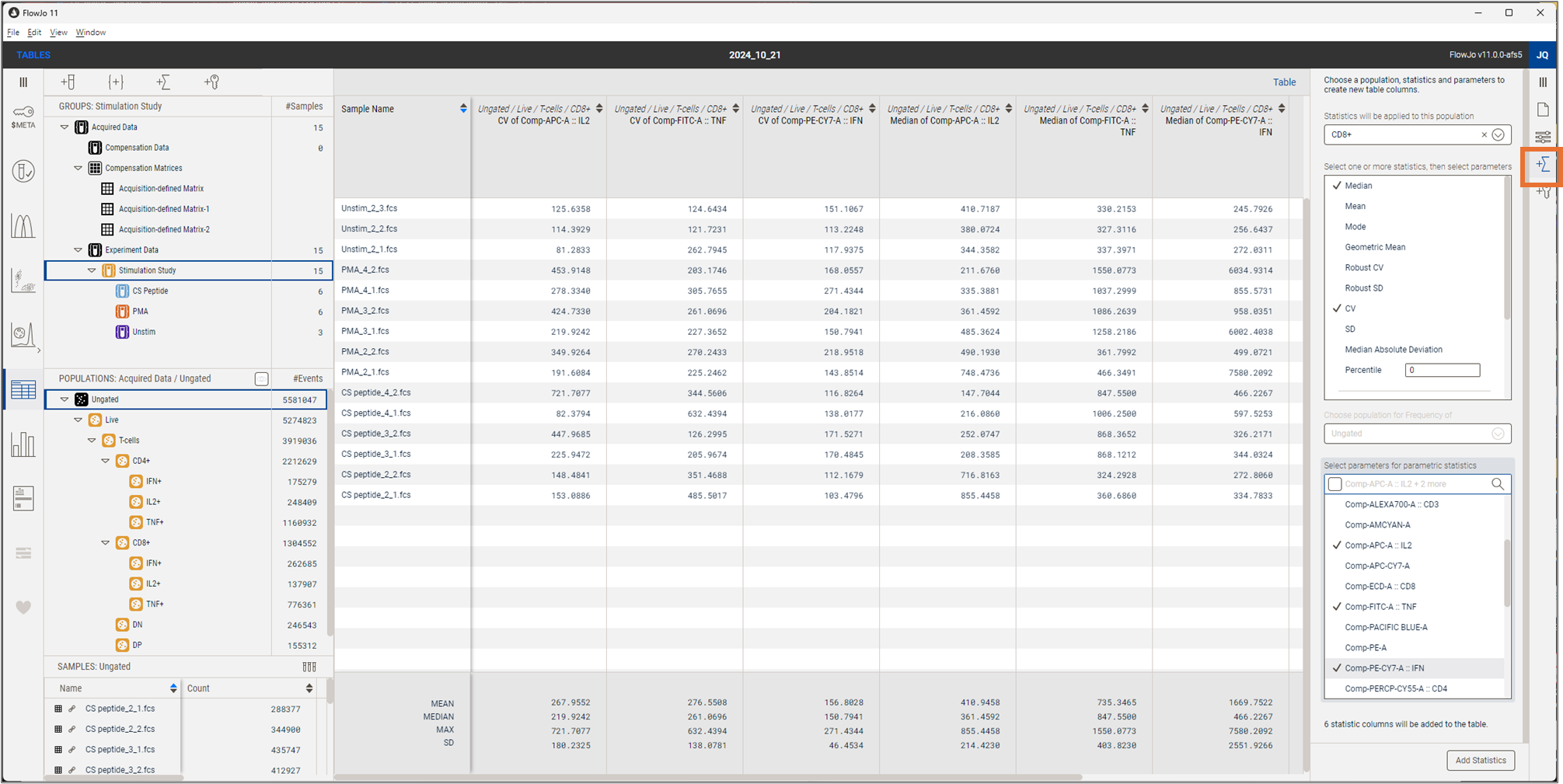
Figure 1. The statistics properties panel of the table editor, with a table reflecting the current selection.
The table visible in Figure 1 represents the outcome of clicking the Add Statistics button in the bottom right-hand corner of the properties panel. The Median and CV statistics have been selected for the parameters IL2, TNF, and IFN, for the population CD8+, which results in six statistics (two types of stat for three parameters each) added to the table.
More information on tables includes:
- Tables overview
- Tables Settings Properties Panel
- Tables Keywords Properties Panel
