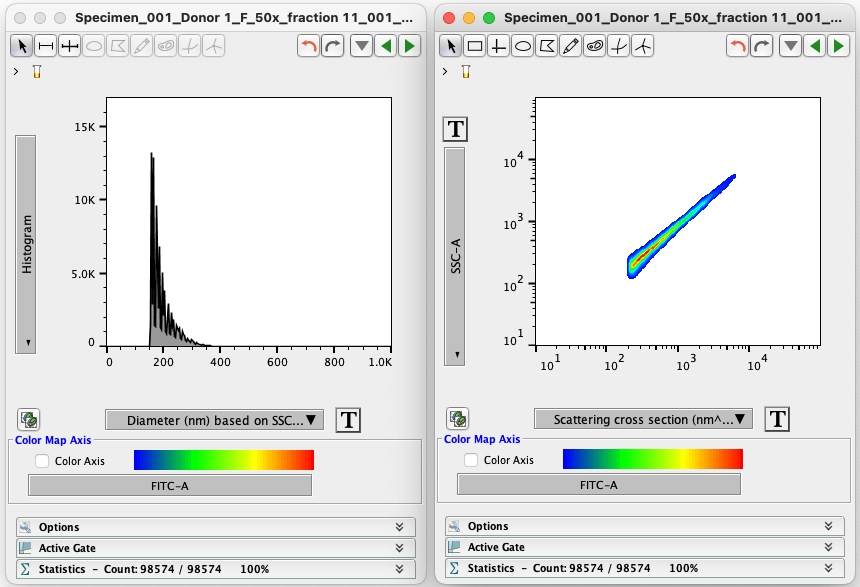Understanding the size of particles in flow cytometry is important in a number of applications. FlowJo™ Software with the Rosetta Calibration plugin, along with the Rosetta Calibration product from Exometry enables calibrated size measurements of small spherical particles (<10 μm).
The plugin allows you to utilize FCS data captured from Rosetta Calibration beads to derive calibrated size measurements of small particles. The calculation itself is performed by Rosetta Calibration software that needs to be installed separately; please review the Rosetta Calibration manual and download the Rosetta Calibration software from https://www.exometry.com/products/rosetta-calibration (https://www.exometry.com/products/rosetta-calibration).
The Rosetta Calibration plugin provides integration between FlowJo 10 and Rosetta Calibration software. As a first step, this plugin needs to be invoked on a beads FCS file, which will invoke Rosetta Calibration software and return calibration details to FlowJo. These calibration details can then be applied to other FCS files within FlowJo (by dragging the Rosetta Calibration plugin node) to derive size measurements (e.g., particle diameter in nm) from traditional flow cytometry measurements such as side scatter. Below, we describe additional details of how to use the Rosetta Calibration plugin for FlowJo Version 10.6+.
Plugin Installation
After downloading the plugin, unzip the bundle and place the plugin JAR file into your FlowJo plugins folder, then restart FlowJo. Please see https://docs.flowjo.com/flowjo/plugins-2/installing-plugins/ for additional details on installing FlowJo plugins (note that the Rosetta Calibration Plugin does NOT use R and thus R does not need to be installed or configured for the Rosetta Calibration Plugin to work).
Rosetta Calibration software (available from https://www.exometry.com/products/rosetta-calibration) also needs to be installed in order for this plugin to work.
Plugin Usage
Step 1. Create the Rosetta Calibration plugin node
After placing the Rosetta plugin jar in the FlowJo plugins folder, start FlowJo and load your bead data file into the FlowJo workspace. Select your bead file and add the RosettaCalibration plugin.
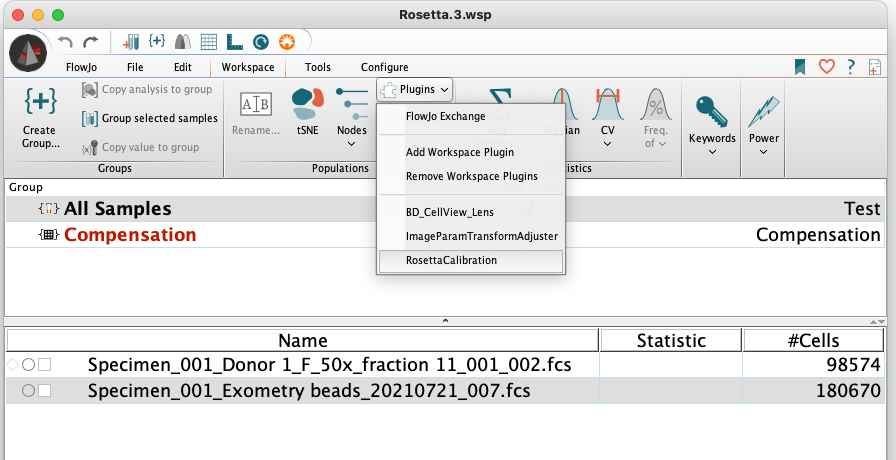
The first time you use the plugin, you will be prompted to find the location of Rosetta Calibration software on your computer. On Windows, this location is the ‘.exe’ file in the application folder.
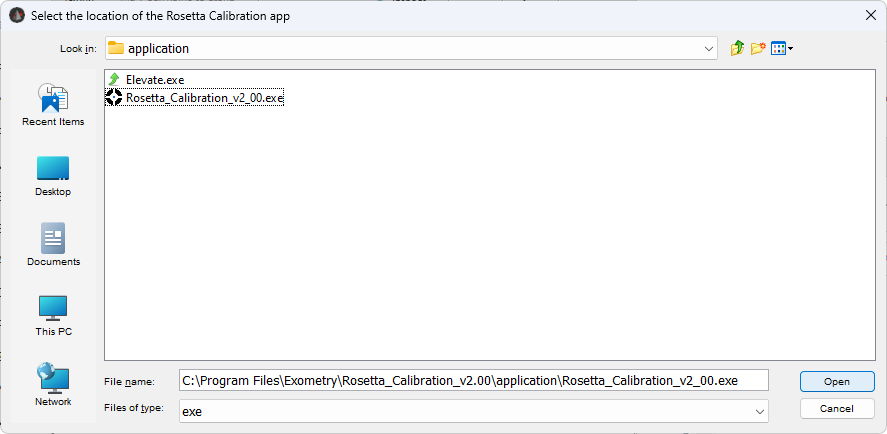
On Mac OS, this location is the Rosetta package in the application folder.
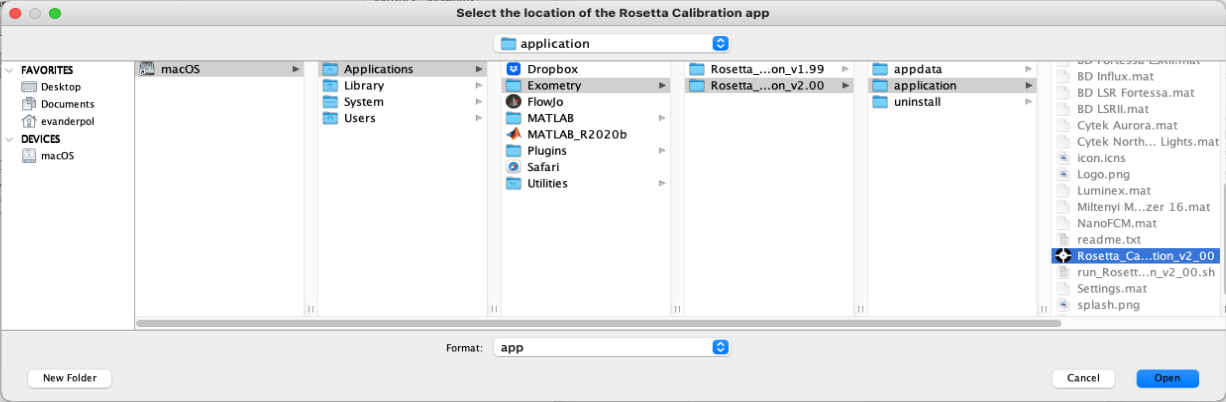
After you have chosen the location, the plugin will indicate that it is starting the Rosetta Calibration software, which may take a while the first time.
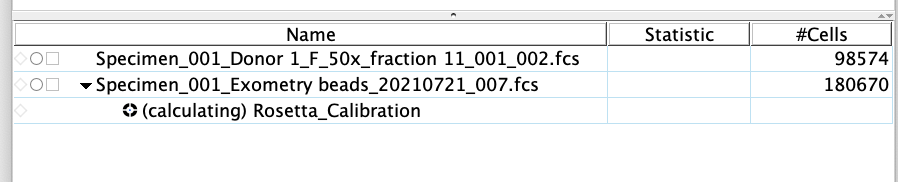
Step 2. Calibrate using the Rosetta Calibration application
When started from the plugin, Rosetta Calibration software recognizes the input file from FlowJo, as indicated in the status panel at the top.
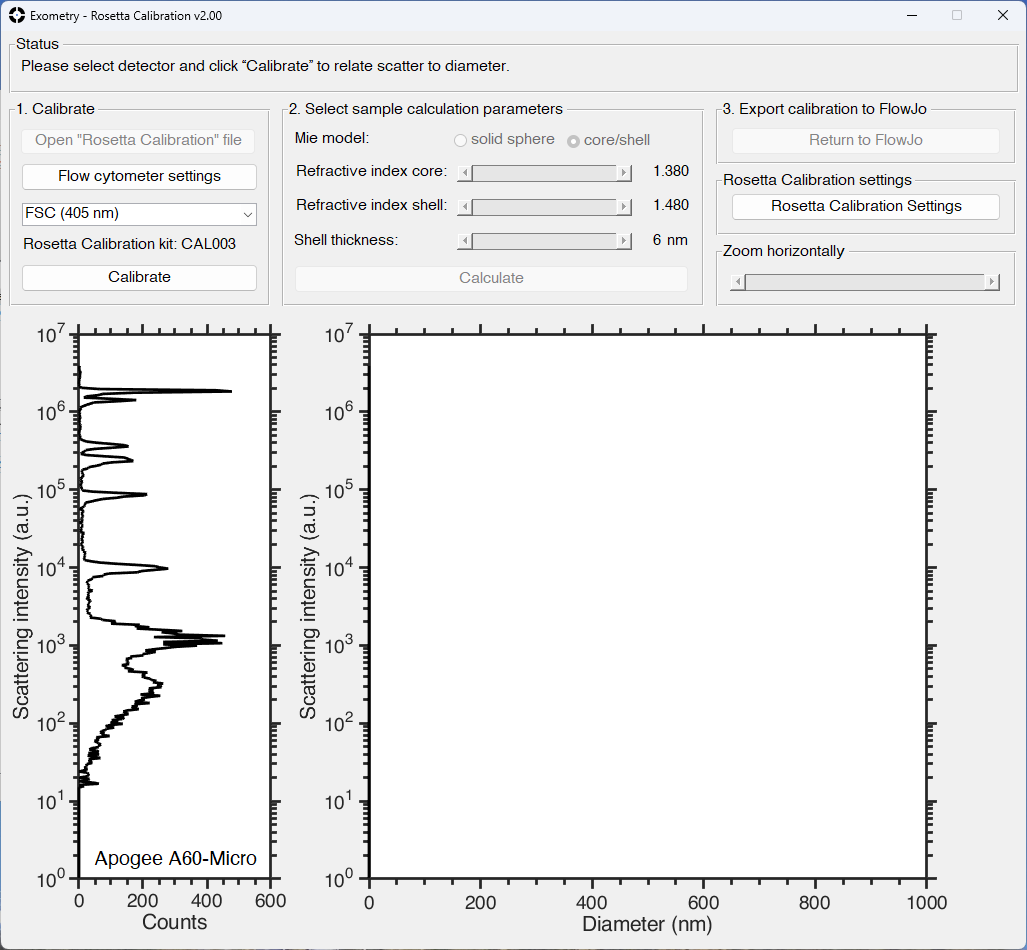
You will use the application to perform the operations to Calibrate, Calculate, and then return to FlowJo, using the buttons in the top panels. For more information, please see https://www.exometry.com/download/Manual Rosetta Calibration v1.29.pdf
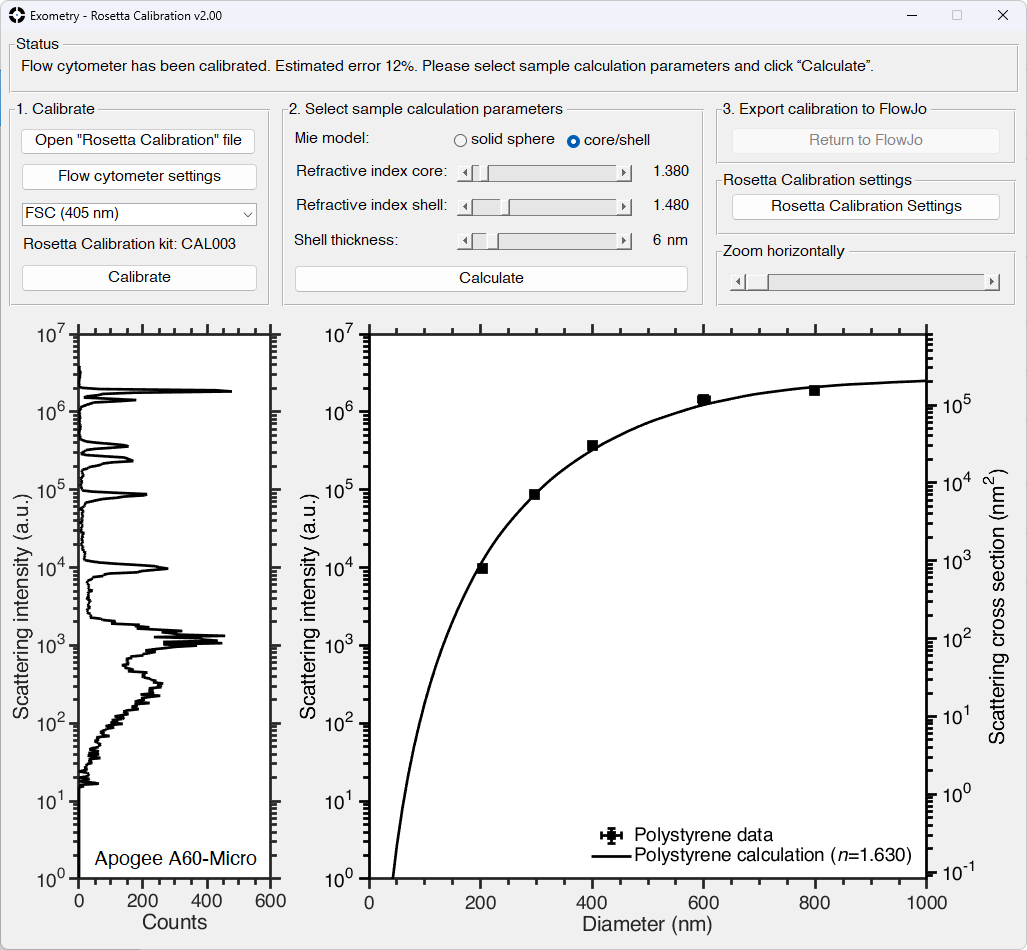
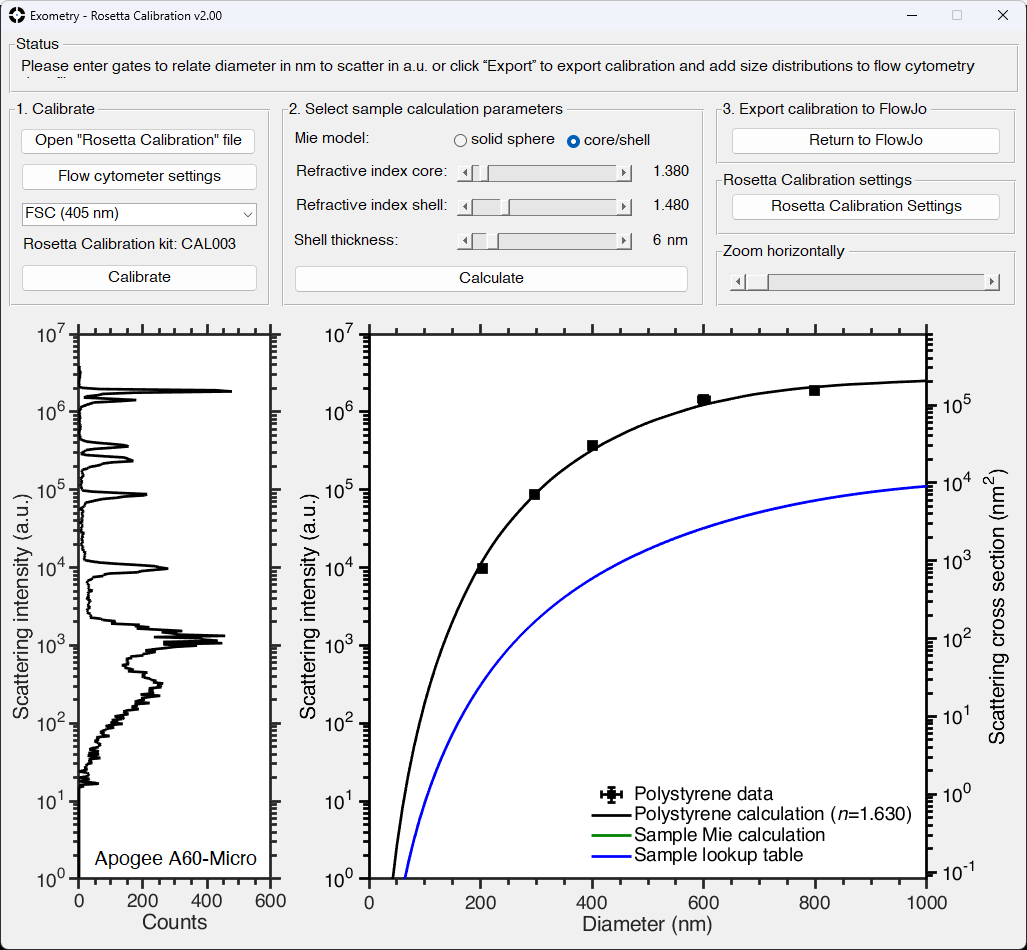
When the calibration calculation is complete, the ‘Return to FlowJo’ button is enabled, and clicking it will close Rosetta Calibration software and the new calibration lookup table is returned to FlowJo. You can double click on the plugin node in the FlowJo workspace to get additional information on the calibration operation.

Step 3. Apply the calibration to a new sample
Once the calibration table has been created, you can apply the calibration to a new data file by dragging the plugin node to another sample.

This will create new derived parameters on the sample that can be used for graphing, statistics, and further analysis using FlowJo’s tools