First, you need to install FlowJo by downloading the installer from our website. If you have already installed FlowJo, you may skip to the Initial Launch, License Information, and License sections of this document below.
PC and Mac Installers
You can select your platform (Mac or PC) at the top of the page. For a PC, download the .exe file and open it to install the program. Choose to place a shortcut on the desktop, and when the installer finishes, double-click on the FlowJo shortcut icon to launch the program. For a Mac, download the .zip file and double-click it to extract the program. Once the zip file is extracted, double-click on the icon to launch FlowJo. For more information on installation please see our pages describing installation from the web.
Obtaining a FlowJo License
You have downloaded the full version of FlowJo. However, until a portal license, serial number or dongle is provided, FlowJo will only load specially enabled demonstration data files. For more information on obtaining a FlowJo license, please see our license options page or submit a request for a quote. To obtain a trial 30-day serial number so that you may try FlowJo with your data please fill out the form on our 30-day trial serial number page.
FlowJo Version 10
We encourage you to update to the most recent version of FlowJo. When FlowJo is launched for the first time, the FlowJo license information window will open with the licensing agreement and license options. First, click on the checkbox to accept the license terms.
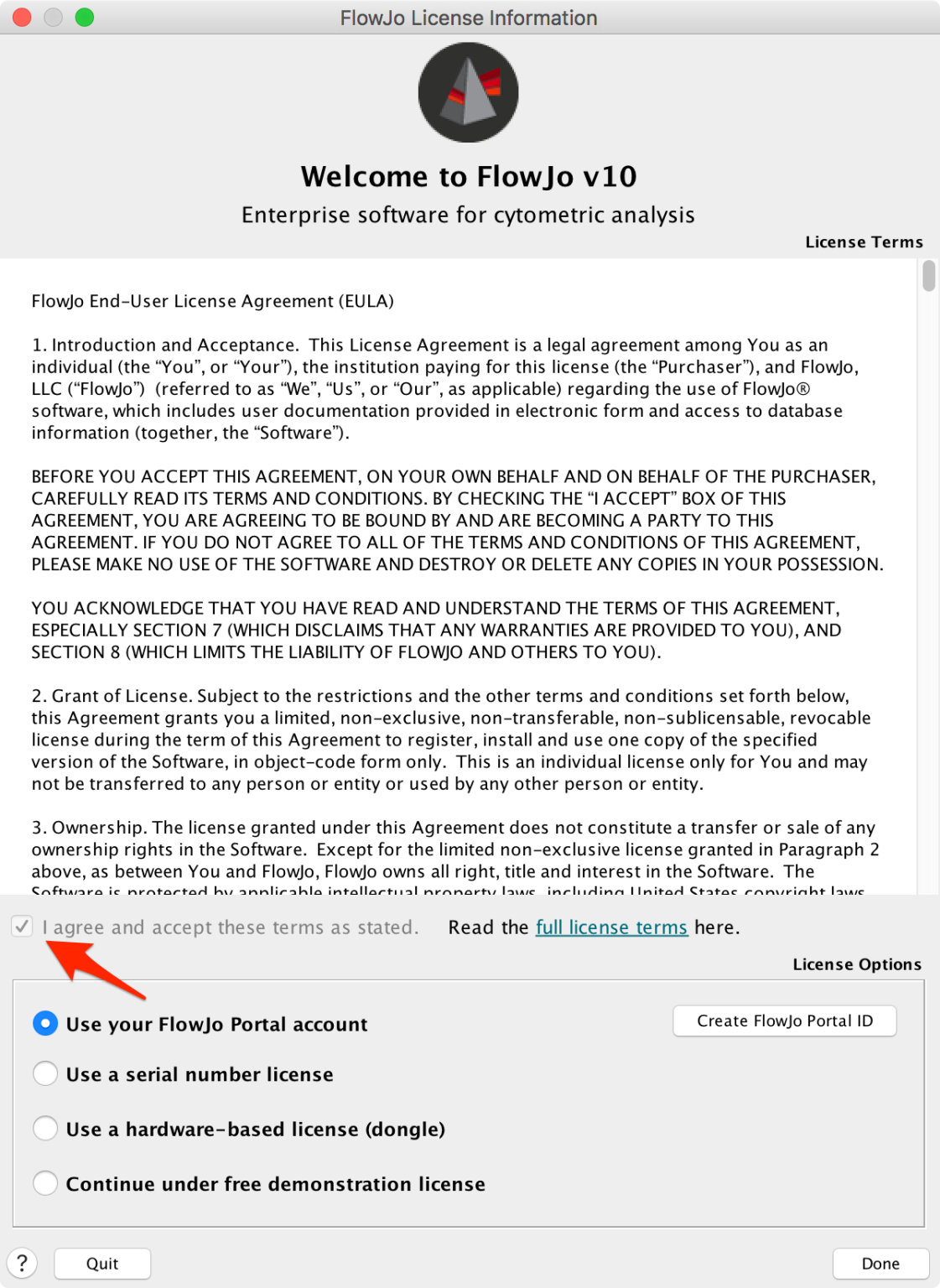
Figure 1. Accepting the License Terms.
Next, if you have a dongle (a physical thumb drive that has a license key on it) plugged into your computer, FlowJo will detect it automatically and allow you to click “Done” to authenticate.
If you have a portal account, choose “Use you FlowJo Portal account”. Then choose “Done”. After selecting “Done” the FlowJo Portal login window will appear (Figure 2). Enter the username and password into the FlowJo portal window.
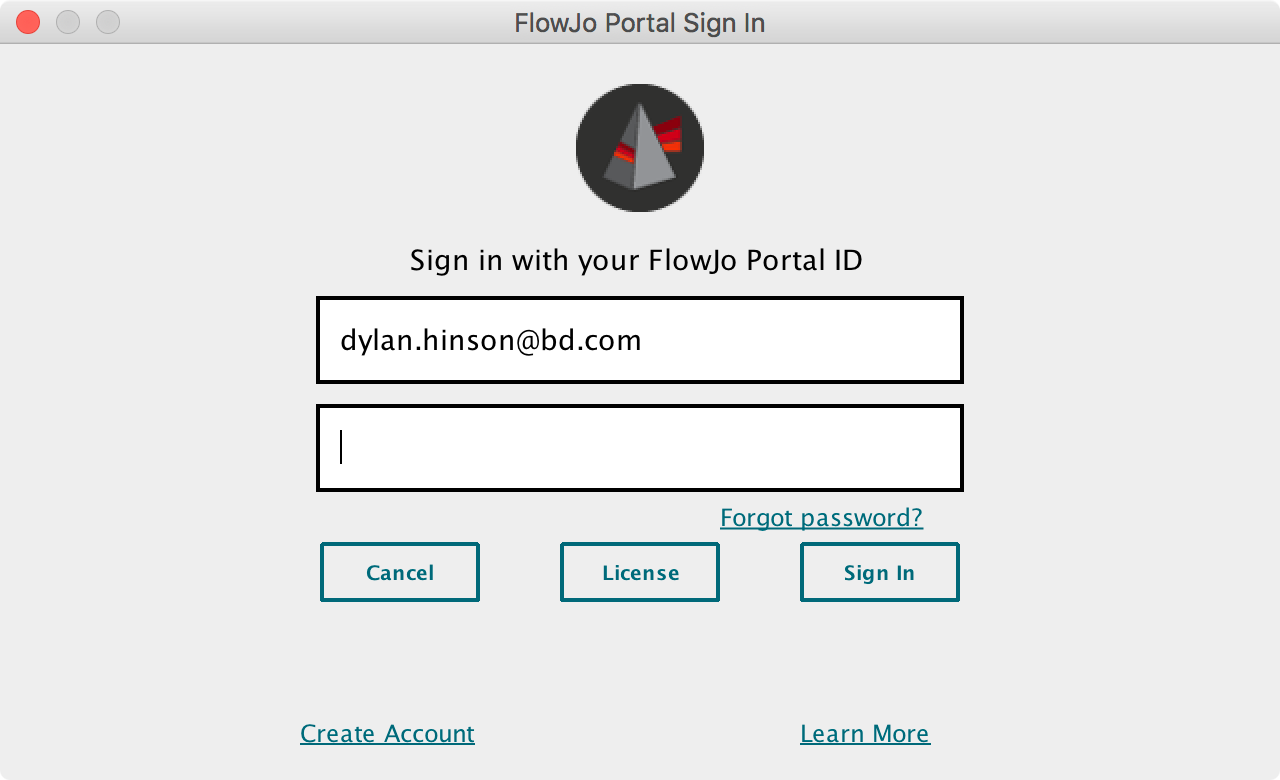
Figure 2. Portal Sign in
If you have an individual license serial number, or are a member of a site license, then you will need to enter your license information as shown in Figure 3. If a 16-character serial number is entered, no warning message will be displayed and you may click “Done” to begin using FlowJo. If there is an authentication error, a warning message will appear; please double-check the serial number to ensure it has been transcribed correctly, and the hardware address to ensure the correct serial number is being entered for the corresponding hardware address.
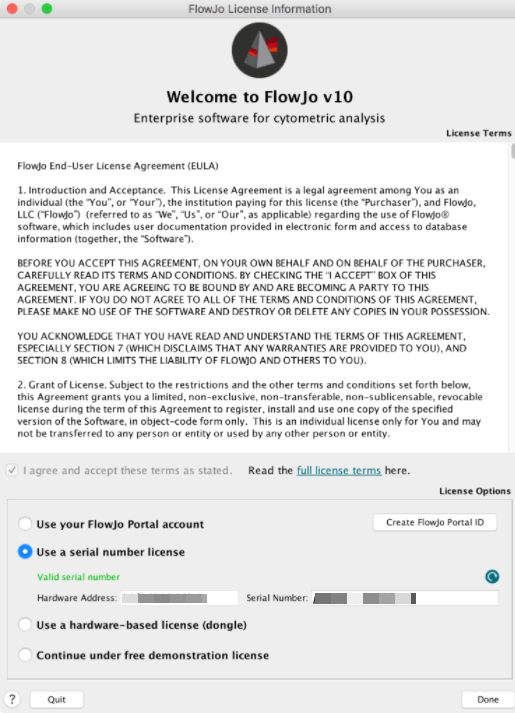
.Figure 3. Entering a Serial Number.
For more information about licenses please contact flowjooffice@bd.com. “Continue under free demonstration license” will allow you to only load and analyze specially enabled demonstration data files.
See Also:
Tutorials to Download
FlowJo University
FlowJo Webinars
