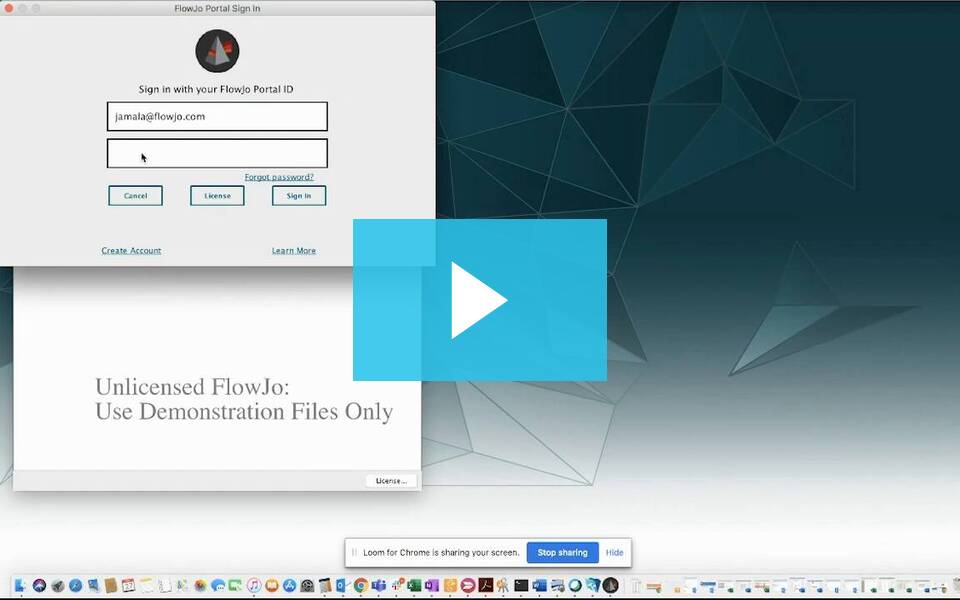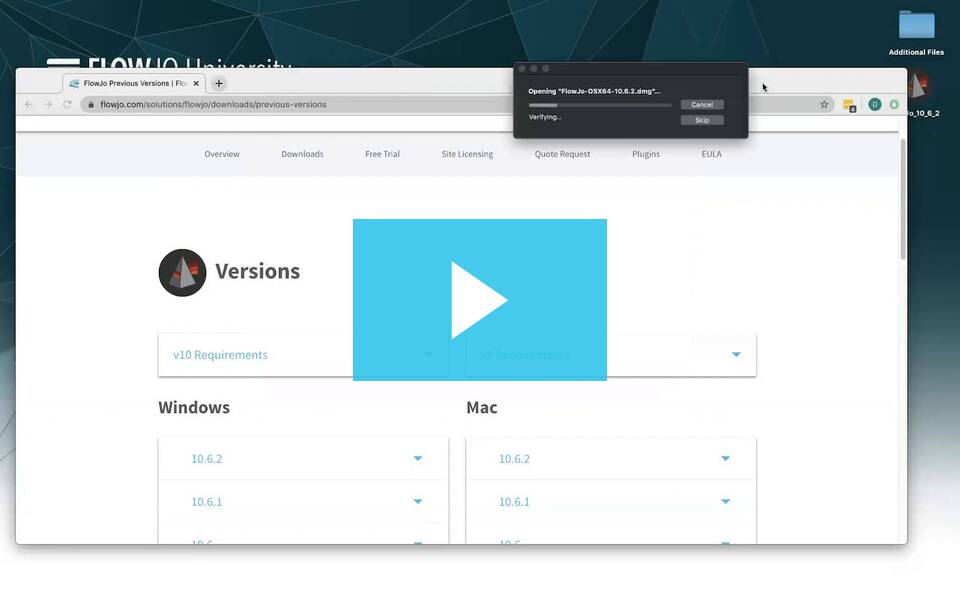To install FlowJo, please download the installer from our website at: http://www.flowjo.com
You can download the installer appropriate for your platform (Mac or PC), by visiting the Download tab there.
PC
Download the installer.exe file and double click on it to install the program. Simply press the “Next” button to agree to the default settings in the FlowJo installation. Choose to place a shortcut on the desktop, and when the installer finishes double-click on the FlowJo shortcut icon to launch the program.
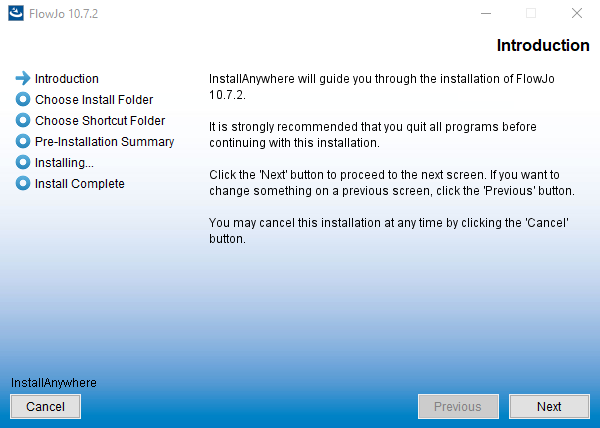
Mac
Download the installer.dmg file and double-click to extract the program. Once the DMG file is open, drag FlowJo to your Applications folder, and double-click on the icon to launch FlowJo.
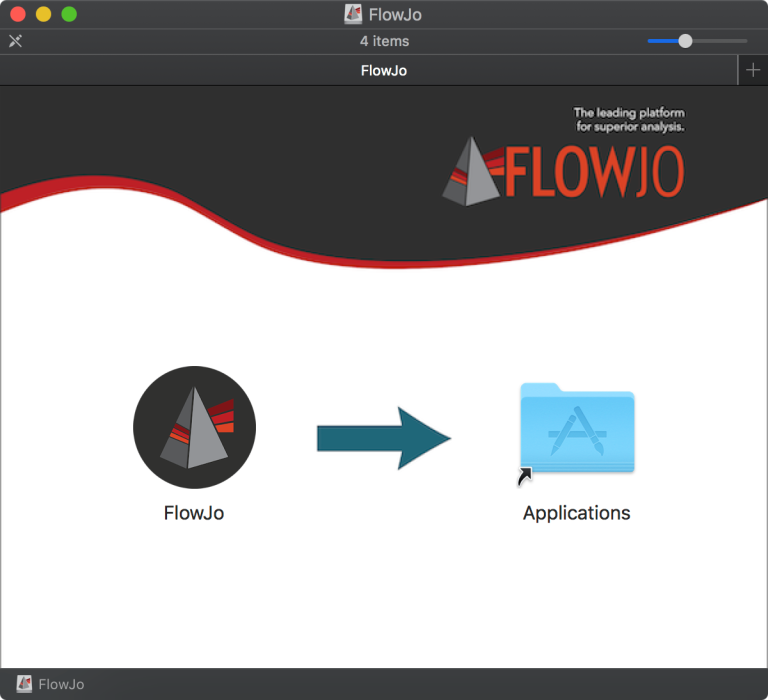
We also have more information about installing from the Website and navigating the license screens.
After downloading FlowJo you will need to enter its license information. If no license information is provided, FlowJo will only load specially enabled demonstration data files. To check license status of FlowJo, please visit the License section of FlowJo’s preferences. To obtain a trial 30-day serial number so that you can try FlowJo using your own data simply fill out the trial license form
Requirements:
Learn more about FlowJo’s requirements and compatibility.
Other Resources:
Tips for Site Wide Installations
Common Install Issues
Silent Install Instructions:
The command script to run a silent installation is: “EXECUTABLE_NAME -i silent“. Where an example EXECUTABLE_NAME is “FlowJo-Win64-10.9.0”, for the 64bit Windows installer of FlowJo v10.9.0
Retaining multiple versions of FlowJo:
By default, when FlowJo installs it will create a new folder that has different version numbers on the Windows OS.
The Mac OS will always name the FlowJo application “FlowJo”. Users can rename the application to something different each time they install to keep multiple versions of the “FlowJo” application.
For any issues installing FlowJo, please reach out to tech support: flowjo@bd.com
Tags: FlowJo