Getting FlowJo on your computer has never been easier, faster, or more convenient! Simply download and install from our website. If you don’t yet have a license, simply sign up for a FREE 30 day trial. Analyze your own data or play with our tutorials.
Watch our video on this topic!
Download FlowJo v10
FlowJo installer downloads can be found here. Please download the correct version for your system (Mac or PC). Please note, the newer versions of FlowJo only support 64 bit operating systems. Most modern computers use 64 bit operating systems.
PC Installation (Mac installation instructions following)
First, choose the appropriate PC version (see above) and download v10.
Once the download completes and you click on the download, do not be alarmed if you see this security warning (see below) as this may or may not occur. If this occurs, your system is working correctly and is normal. Click Yes to continue:
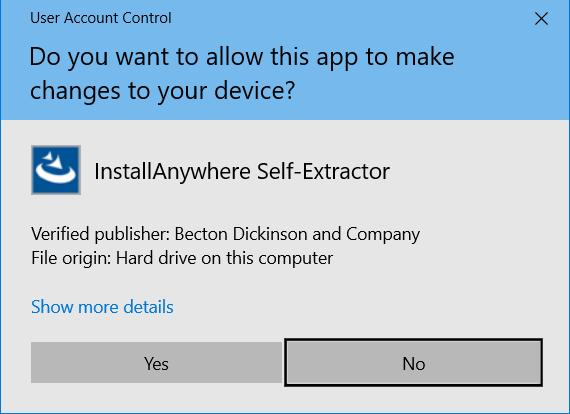
The installer will begin downloading and you should see a progress bar:
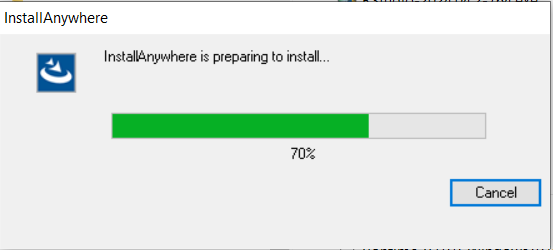
Once the progress bar reaches 100% you will see the Introduction screen. Click “Next” to continue with installation.
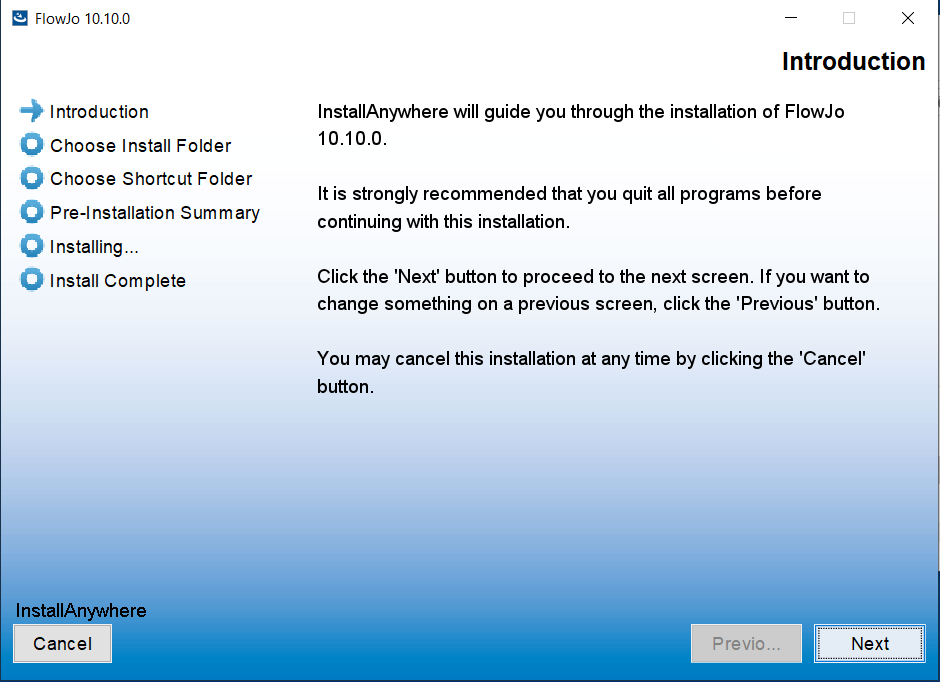
The next screen is the Choose Install Folder. In the bottom right it asks “Where would you like to install FlowJo?” We strongly recommend that users do not change this and leave it as the default path C:/Program Files/FlowJo. After making your selection, click “Next”.
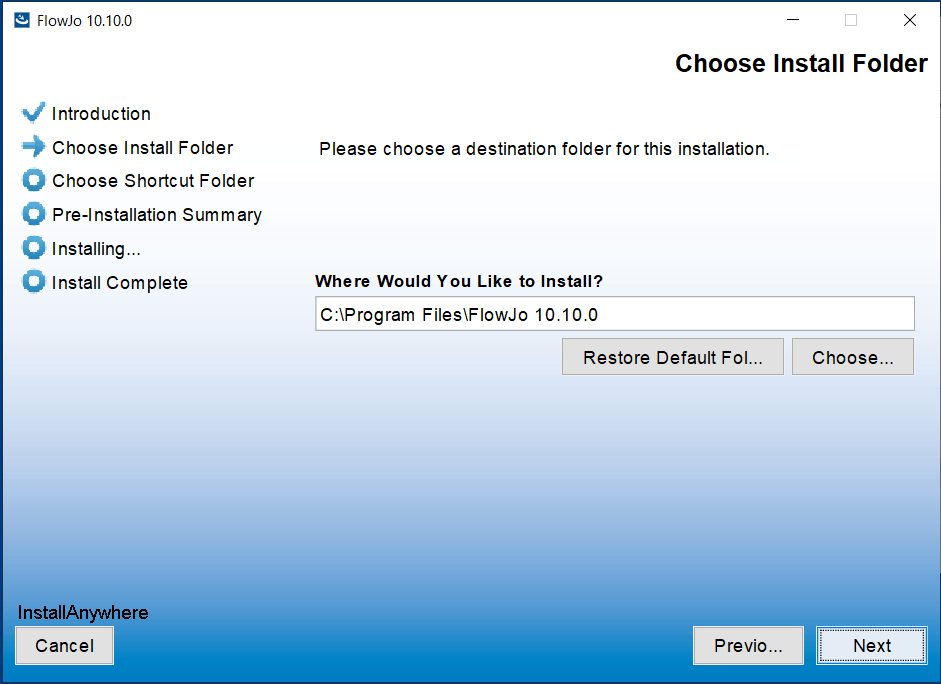
The following screen will ask you about shortcut placement. The FlowJo installer allows you to place a shortcut for FlowJo into any place on your computer you like. If this is a computer workstation with many users, you may want to select “Create Icons for All Users”. This will make an icon for FlowJo in every user’s folder. When finished making your selections, click “Next”.
![]()
The next screen will be the Pre-Installation summary screen. This screen shows the choices you have made so far. If you need to make changes, you can click the “Previous” button to return to any of the previous pages. Otherwise, click “Install”: (version 10 is a Java application so the installer will install the Java Runtime Environment and the FlowJo related files).
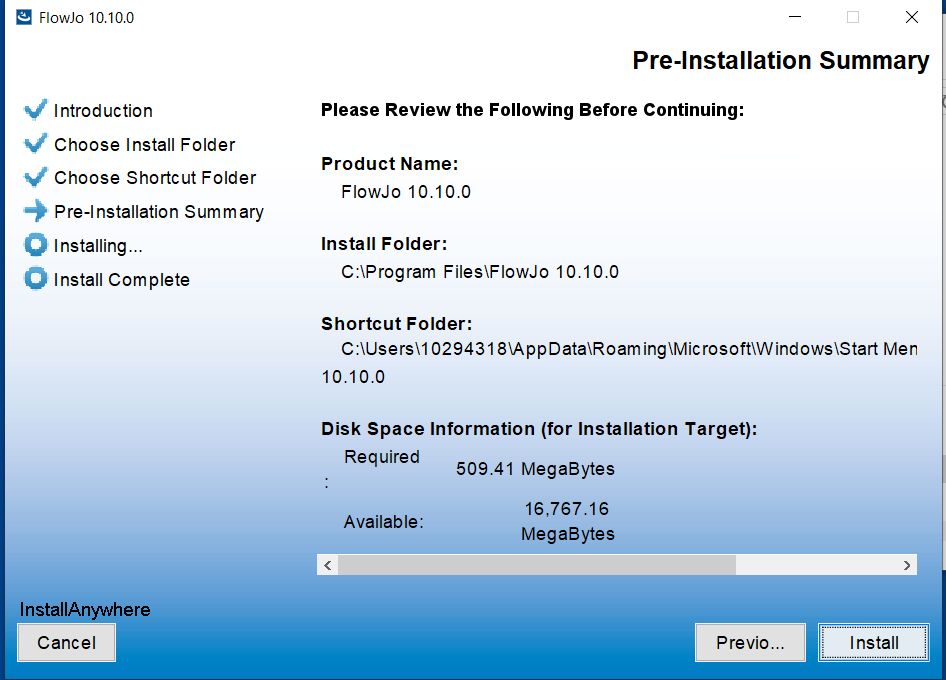
The following progress screen will appear. This step may take a while.
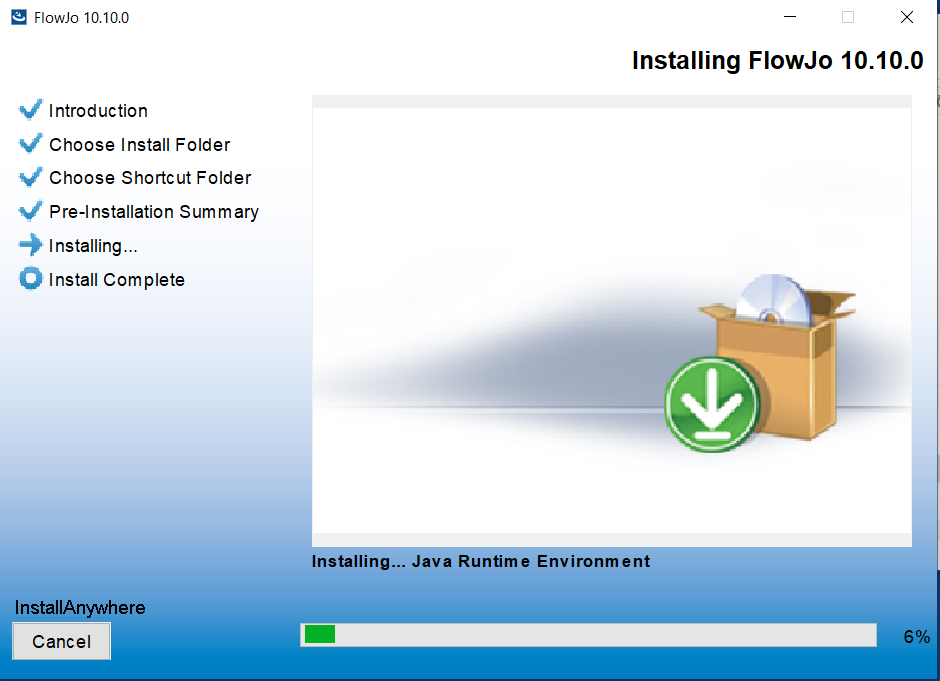
Once the installation finishes you will get the Install Complete screen. Click “Done”. Congratulations! You’ve successfully installed FlowJo v10!
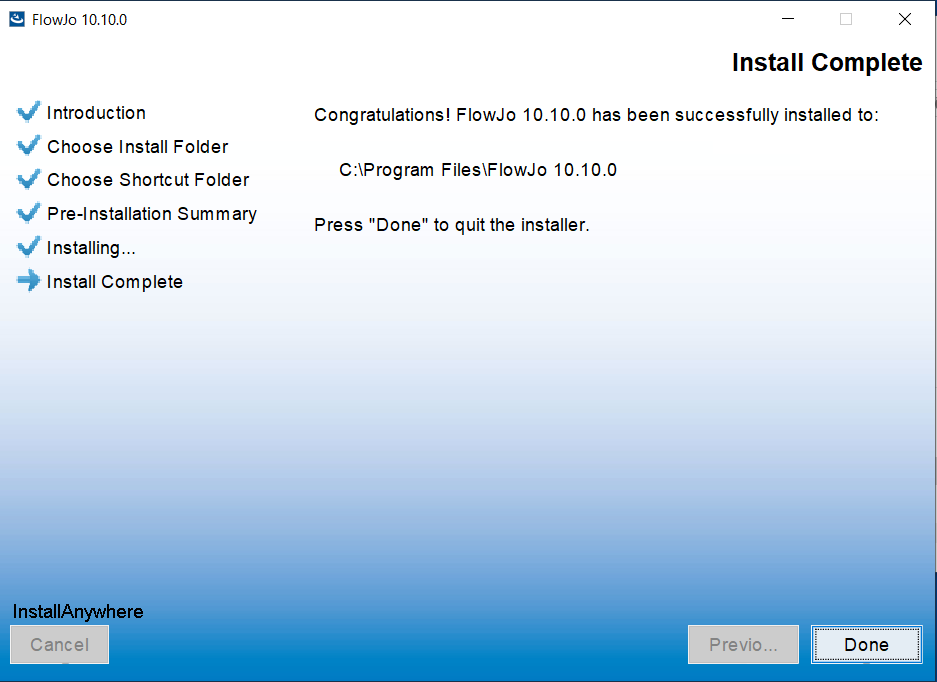
For any problems or troubleshooting with the installation process please let us know how far you got and email us at flowjo@bd.com.
Mac Installation
First download v10 for Mac OSX. Depending on your browser, you may get an icon at the bottom left showing the FlowJo-OSX64-10.X.dmg file being downloaded (Chrome) or a pop-up screen asking you what you want to do with the file (Firefox). Or simply download the file to your downloads folder (Safari).
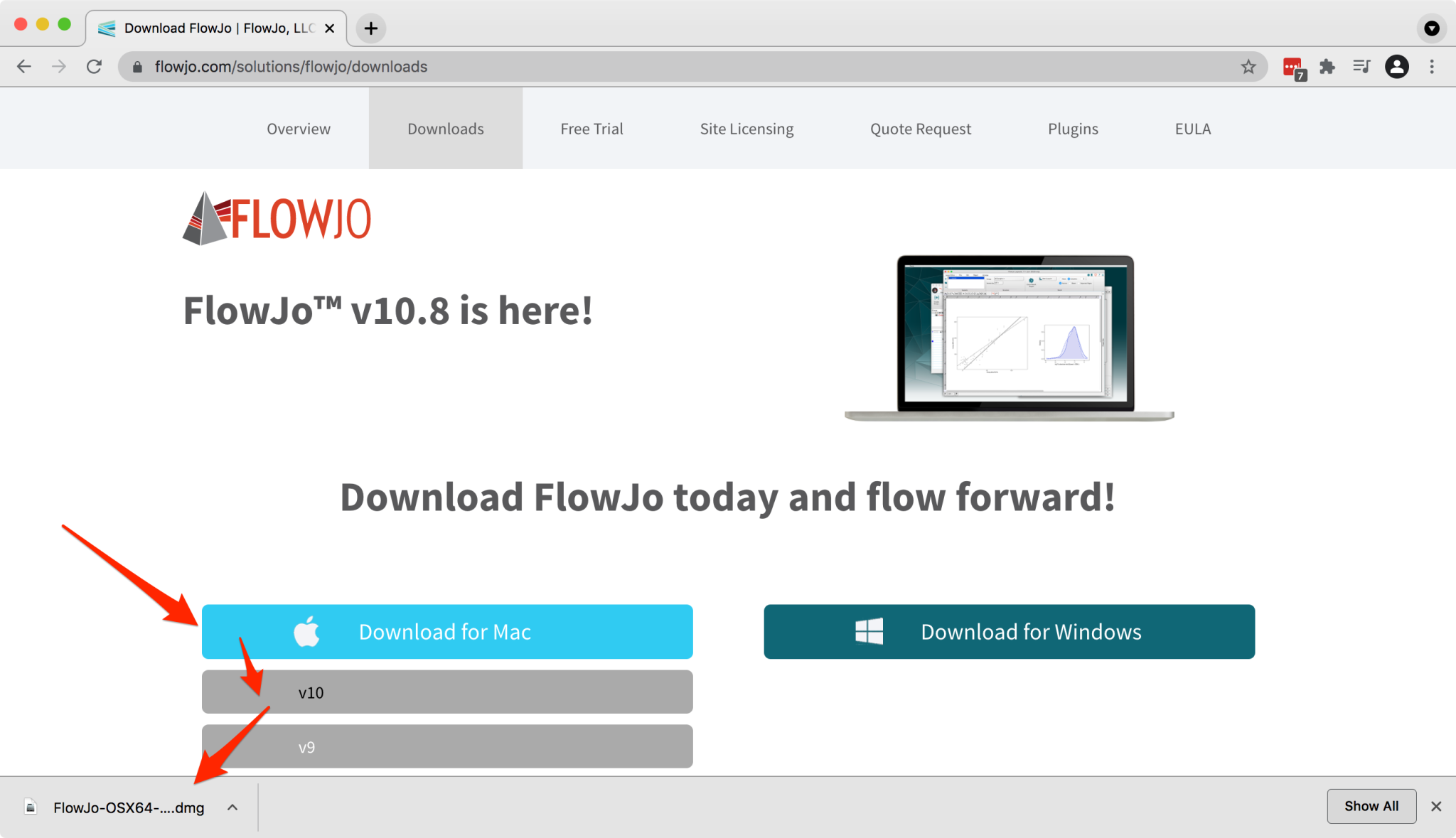
If using Firefox, select “Save File”. The file will download to your downloads folder.
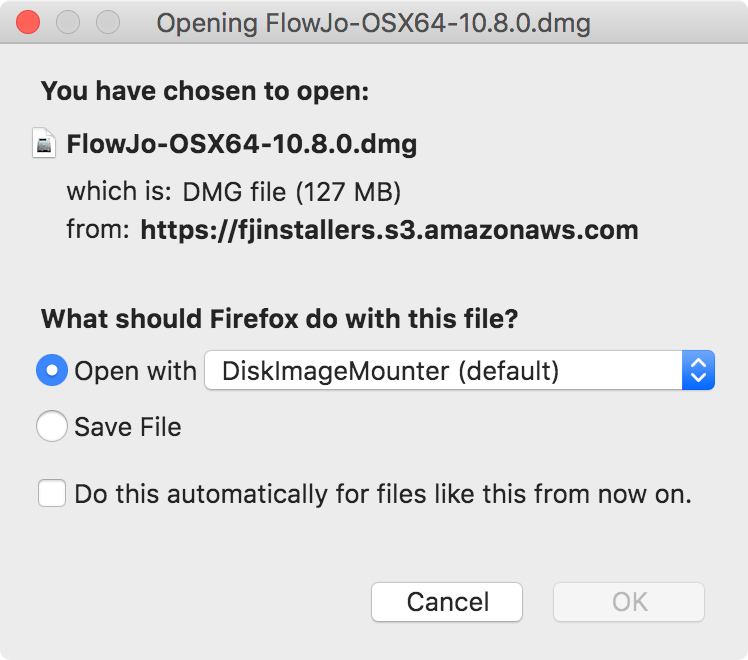
Once the FlowJo-OSX64-10.X.dmg file has finished downloading, open the FlowJo-OSX64-10.X.dmg from your browser or double click on the file in your downloads folder. A window will appear displaying both the FlowJo program icon and a folder named plugins.
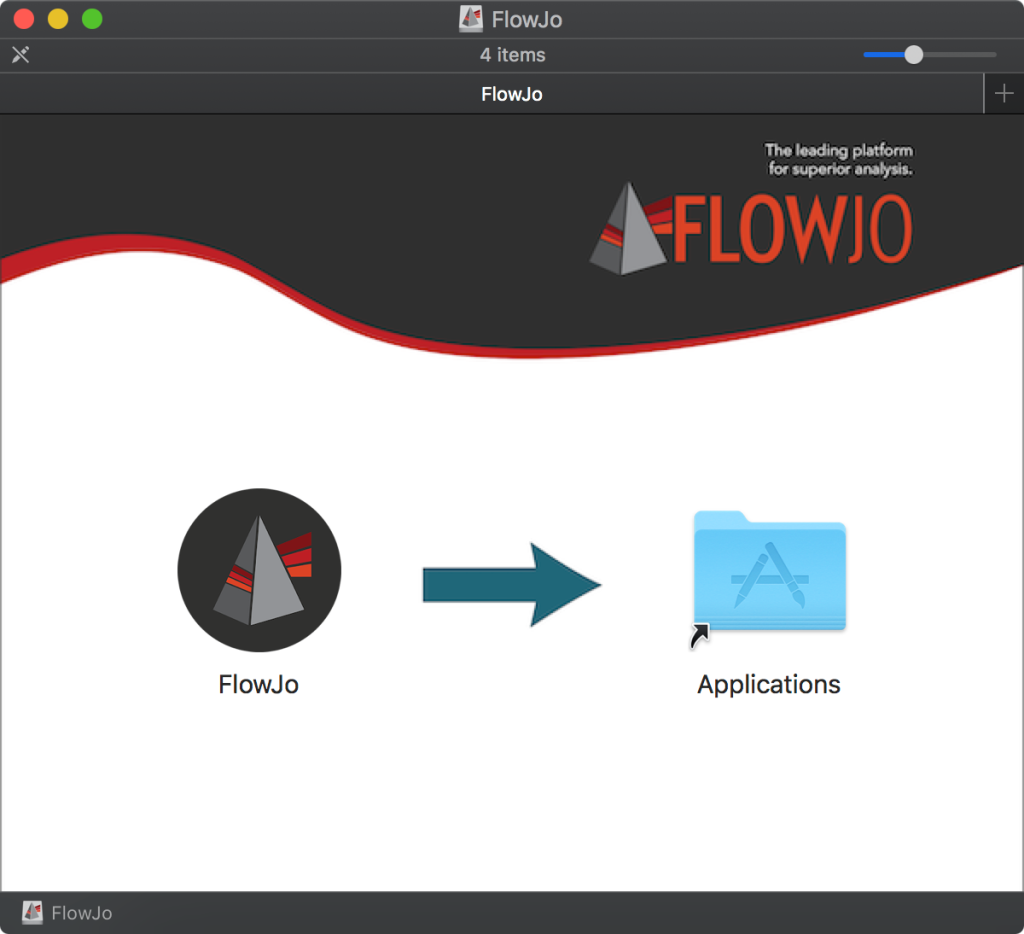
Highlight both the Icon and the plugin folder, then drag and drop them to your Applications folder. FlowJo is now installed.
Double click on the FlowJo application within your Applications folder to open, or drag the FlowJo Icon from Applications to your Dock for quick access.
When you open FlowJo for the first time you may see the a warning that FlowJo is an application downloaded from the Internet. Are you sure you want to open it? This is completely normal, just click Open
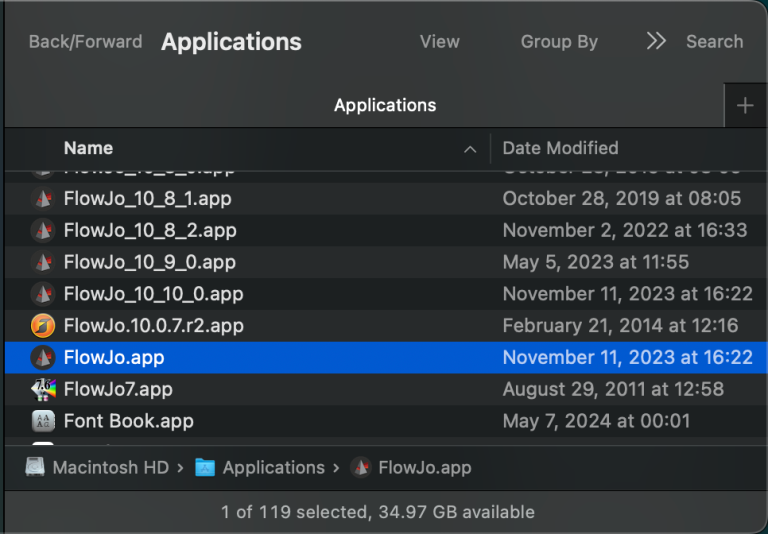
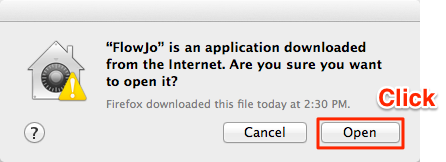
After installing FlowJo on the computer, eject the installer.
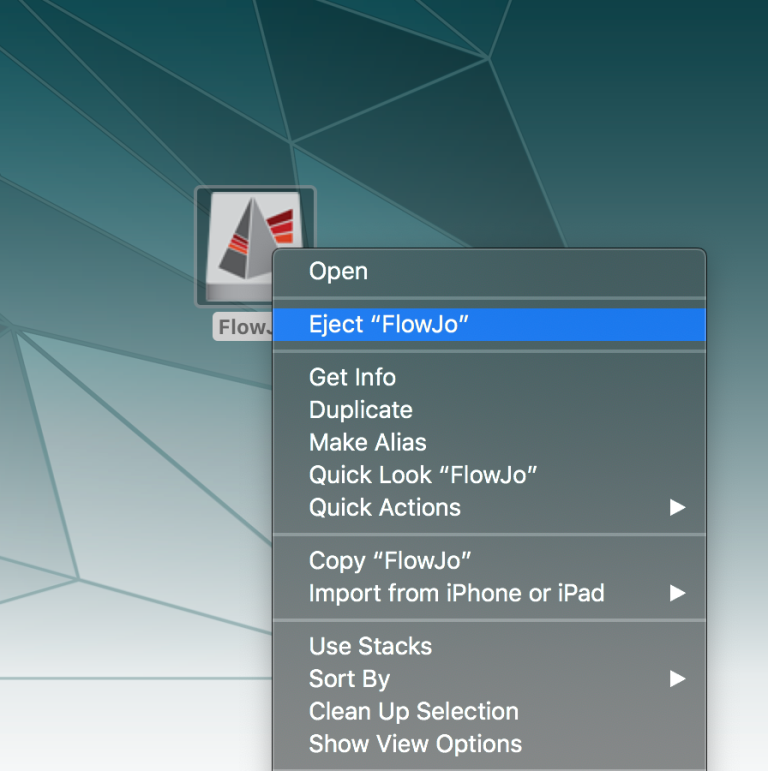
If you have any trouble with installation please let us know by emailing flowjo@bd.com
Thank you for using FlowJo!
See Also:
Tags: FlowJo
