Version 10 can open .jo files created in Version 9
Workspace files created in FlowJo version 9 have the extension .jo, which is equivalent to .wsp files in version 10. Version 9 was the last Mac-Only edition of our software, while Version 10 is platform independent. Beginning with Version 10.8.0 and improved in version 10.8.1, .jo files can now be opened directly in version 10. There are a few tips to improve compatibility and limitations to this functionality.
Use version 9.9.6
Version 10 has been updated to read the outputs of 9.9.6, released in August of 2017 and available for download here. If you have a license that activates any version 9 FlowJo, this is a free update.
To open a .jo file in v10…
… simply drag it into an open v10 workspace or use file: open. You will get the full gating hierarchy including statistics, groups with files assignments, associated data files, table definitions, and layout pages. There are a few tools that are in v9 that were never added to v10 that are not supported, with tether gates being an example. Layouts and FlowJo created compensation matrices will require special attention…
Layouts will not be directly imported
Unfortunately, live layouts were beyond what we could convert between versions. Our recommendation is export layouts of importance from version 9 as graphic files, and import them as needed into v10. They will not be modifiable, so for any changes the layout will need to be recreated in v10.
Comp matrices created in v9 require separate import
Acquisition defined matrices are recorded in the FCS files and will import with no further action when opening a .jo file in version 10. However, matrices created in FlowJo are not associated with the fcs files directly and will need to be saved as .mtx files, then dragged into the version 10 workspace. To do so:
Save the matrix of your choice in version 9 form the Platform Menu: Edit/Save Matrix:
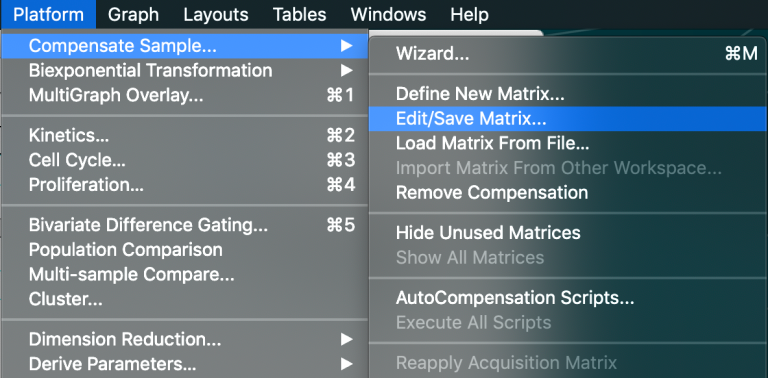
Version 9 does not explicitly add the .mtx extension, so either type it into the save dialogue box, or change the extension afterwards on the resulting file.

You can add this matrix to a version 10 workspace by dragging and dropping it onto a sample file or group, or by using the import matrix button in the matrix editor. Click the + button, then select ‘From File’ and navigate to the saved .mtx file. One means of expediting this is to use the bulk conversion plugin mentioned below.
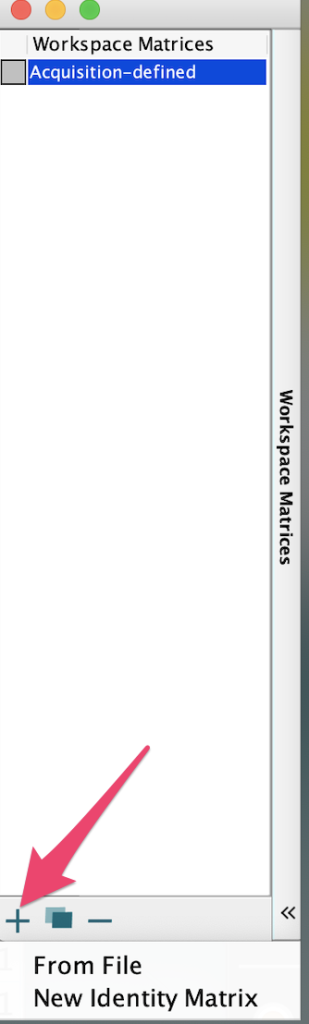
There is a bulk conversion plugin
The bulk converter plugin allows you to point at a folder or folders of .Jo files and create .wsp files with names that match the name of the .jo file, in the same location for all .jo files, and .mtx files for any matrices
You can download the bulk jo file converter from the FlowJo Exchange and install it by using the FlowJo preferences to point to where it is.
To use the bulk converter, you will need to have a file selected, any file, to un-gray the plugins listed in the plugin dropdown, then choose FlowJoV9BulkConverter from the plugins dropdown menu. It will ask you to select a folder or folders to run on:
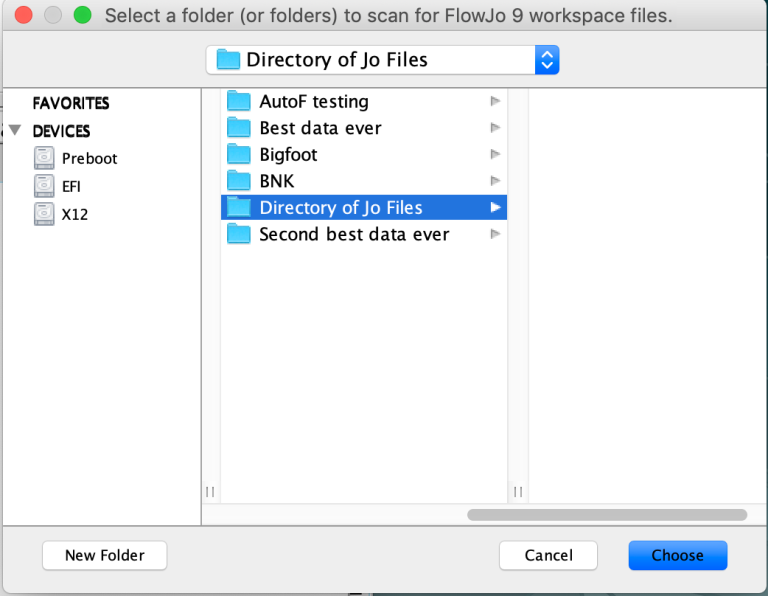
Once you choose that folder the plugin will open each .jo file in v10, save it, export any matrix it finds as a .mtx, then close the workspace. The result is .wsp files next to each .jo file.
Be aware: The bulk converter will write a .mtx file for all matrices in a folder, so every jo file with a comp matrix will contribute to this list and matrices with identical names will overwrite each other. To avoid this you can either put jo files into separate sub-folders or rename the matrices to be unique. This is true for acquisition defined matrices as well, but likely not an issue the .fcs files themselves contain those matrices meaning they will be automatically included in the .wsp files and you will not have to drag them in. You can simply delete unneeded matrices.
