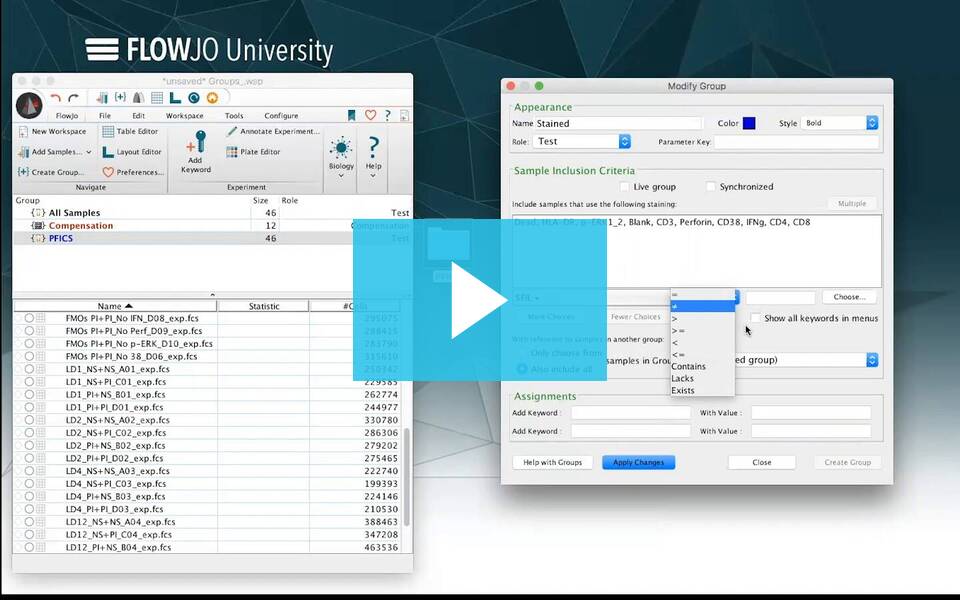Groups in FlowJo are surrogates for a set of FCS files, and are thus the basic functional unit of anyone working in an effective high-throughput manner. Any action that you would like to apply to more than one file can be achieved by applying that action to a FlowJo Group.
FlowJo uses Groups in the workspace to collect similar samples. You may want to collect samples that were stained with the same panel of reagents, were collected on the same day, have the word ‘control’ in the file name, or are related based on any other bit of metadata. Think of grouping as adding labels to samples, where the labels correspond to patterns in a data set. Grouping is useful for organization, application of gates, and in batch operations in the Table and Layout Editors.
FlowJo lists the groups in the upper portion of the workspace window. Figure 1 shows the group window of a workspace with five groups in it, along with the number of FCS files that are contained in each group and the role of the group. The role tells the user what the purpose or meaning of the group is, and in some cases executes some specific action. For example, the Compensation group is present in all new workspaces; it automatically searches for compensation controls, and when populated, enables the compensation wizard.
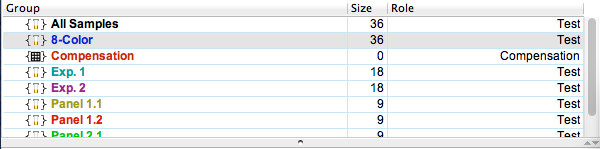
It is important to note that a sample may belong to more than one group, i.e. it can have more than one label. A common example is that one might add data to a workspace, organize it in groups by the reagents the data were stained with so gates may be easily applied to common parameters, and simultaneously arrange the data within a second set of groups by patient ID for the purpose of creating an output report. FlowJo will apply a gating tree made on an FCS file to all occurrences of the file in any group.
There are three main types of Groups:
- All Samples – A general repository that holds every FCS file added to the workspace. The “All Samples” group can neither be renamed or deleted. A file deleted from the All Samples group is removed from the workspace entirely. Deleting a file from any other group only leads to its removal from that specific group.
- Automatically Created – there are two main ways to auto-create groups: 1) Add a folder of samples to the workspace –FlowJo will create a group with the same name as the folder (and all sub-folders); 2) Use the Group Dialog window to create groups based on staining panel or keyword combination. FlowJo will pull all samples with matching criteria into the group.
- Manually Created – these groups are created by clicking on the New Group Button in the workspace. Samples can then be added to the group via drag-and-drop, or more effectively, by defining membership criteria for the group either at the time of creation or afterwards by double-clicking on the group.
Follow this link for instructions on how to create and edit a group.
Follow this link for instructions on how to apply gates and statistics to FCS files in a group.
Follow this link for hints on creating groups.
Tags: FlowJo