Show your work off to the world!
Anything in the canvas can be printed from the Layout Editor. This includes samples, tables, and graphics.
Printing from the Layout Editor is very simple.
1. Add the samples, tables, and statistics you wish to print to the Layout Editor.
2. Adjust the page breaks by grabbing a corner of the page — pages can be expanded or dragged for portrait or landscape layouts (depicted below).
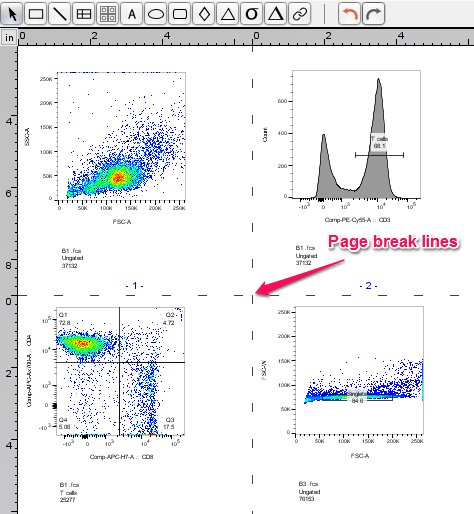
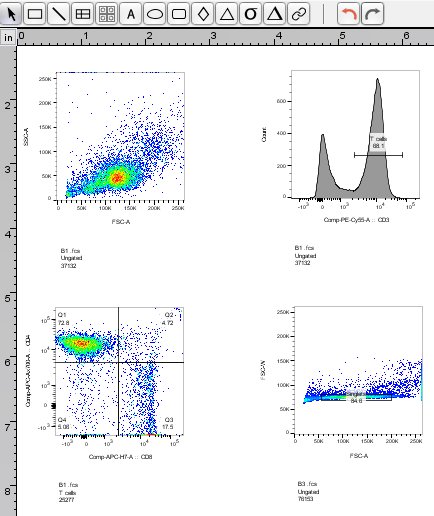
3. From the Layout Editor, click on the File tab, then select the print button.

The print dialog will appear where you are able to adjust the pages layout and margins. Click Print.
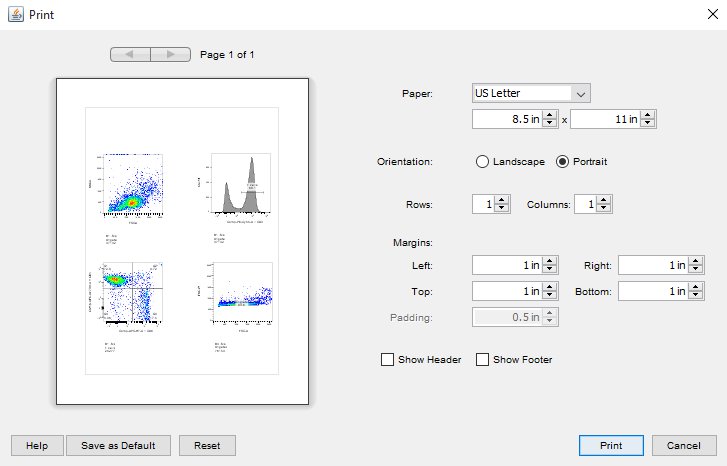
FlowJo also contains options to batch to the printer. For more information on batching to the printer click here.
Tags: FlowJo
