The Line/Arrow tool is used for drawing simple lines and arrows in the Layout Editor. Select this tool then click and drag anywhere in your layout to draw a line. To resize it, click on one of the square handles at the ends of the line. To move the line, move the mouse over the line or arrow, watching the cursor. When a hand appears, click and drag.
To set the arrowhead direction, right click on the line and selection the option from the Arrow Style menu.
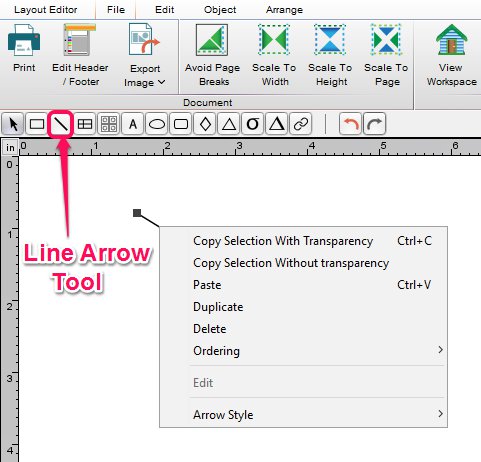
Obtain the Properties dialogue by:
- Clicking on Object tab.
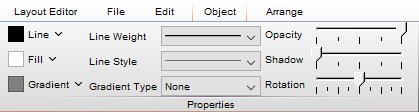
Properties Band:
- Choose a fill color by clicking on the Fill Color box.
- Choose a line color by clicking on the Line Color box.
- Choose a line weight by selecting from the Line Weight drop down menu.
- Choose a line style by selecting from the Line Style drop down menu.
- Choose a line gradient type by selecting from the Gradient Type drop down menu.
- Choose desired opacity by using the Opacity slider.
- Choose desired shadow by using the Shadow slider.
- Rotate as desired using Rotation slider.
Right Click Options
Right clicking on the rectangle/line will give you the options to:
- Copy the line/arrow
- Paste the line/arrow
- Duplicate the line/arrow. (or, Alt-drag the line)
- Delete the line/arrow.
- Order the line/arrow (Bring to Front, Back, etc.). This is useful when overlaying objects.
- Change the Arrow
There are many tools in the Layout Editor to use. Click here for more information.
Tags: FlowJo
