Did you acquire your data with BD’s FACSDiva software? Compensate during acquisition? No problem! FlowJo can read FACSDiva data files and apply the compensation matrix you used at the time of acquisition automatically.
Export from Diva
Current BD FACSDiva version 6.x can export data two ways; “Export Experiment” or “Export FCS files”. We highly recommend exporting as digital FCS3.0 data: 18 bit resolution (262,144 channels).
Older BD FACSDiva versions – you may sometimes wish to export as Experiment. Some of the older versions transposed the compensation matrix. Not all keywords modified after acquisition will be exported from Diva, but you can fix this by copying/pasting a spreadsheet of your keywords to label the data in FlowJo.
If you do not wish to use advanced compensation or biexponential transformation settings, then export your data as FCS2.0. FCS2.0 files will have less information than FCS3.0 or FSC3.1 data, so they may be faster. However, the information lost with FCS2.0 data is rarely worth the minor increase in performance.
Import to FlowJo
Compensation
Data exported from the BD FACSDiva software (except FCS2.0 files) is saved in linear (no log or biexponential scaling), uncompensated format. If the data was compensated during acquisition, this compensation matrix is included in the data file (in FlowJo, it is referred to as the Acquisition matrix).
FlowJo will apply the Acquisition matrix to any data files that contain the embedded matrix. Therefore, when you add the data files to a FlowJo workspace, they show up with a color grid (badge) beside them to indicate they have been compensated.
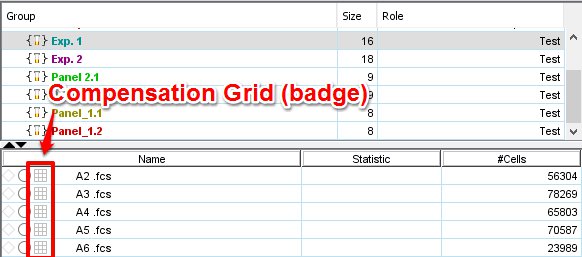
Another benefit of FCS3.0 data is that uncompensated parameters can always be viewed. If you would always like to see the uncompensated parameters in the graph window, click on the Graph preference set in the FlowJo preferences. Select the “Show Uncompensated Parameters”.

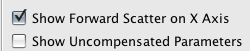
If you would like to view the uncompensated parameters just for a single experiment, click on the Display menu within the graph window and click “Show Uncompensated Parameters”.
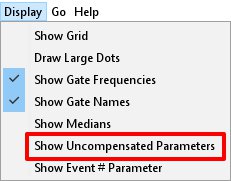
Finally, the Acquisition matrix can be edited or an entirely new matrix can be created and applied to the data files. In order to replace the previous matrix, simply apply the new one to the data file (compensation). To edit the Acquisition matrix, double click the grid next to any sample to launch the matrix editor.
Linear or Log Scaling
Since data exported from the BD FACSDiva software (except FCS2.0 files) is saved in linear format, the user must “tell” FlowJo if log scale display is desired. The factory default FlowJo preference is to show all fluorescence parameters in log and both side scatter and forward scatter in linear format. These preferences can be adjusted in the Cytometer preference set.
Once data has been loaded into FlowJo, linear/log scaling adjustments should be done using the Transformation Button found in the graph window, adjacent to each parameter’s axis. The T button will allow you to adjust transform settings, log/linear display and additional scale trimming (start/end point adjustments, or “zooming” ) by adjusting variables Starting Linear Channel and Number of Decades. More on that here.
Display Transformation (Biexponential Scaling)
FlowJo can alter the graph to show data that are normally displayed against the axis. FlowJo will automatically transform your data upon import. This setting can be adjusted in Data Scaling preferences. For more information, please view our web document for an overview on transformation or for the benefits of using biexponential transformation, please click here.
*If gates are drawn on a sample before it is transformed, then the positions of the gates should be verified after adjusting any transform. This is because the lower edges of the original gates may only extend down to small positive values (the original log scale) after transformation, many events may be in the negative value area and thus no longer within the gate.
See Also:
Display Transformation and Digital Data
Why Biexponential Transformation?
