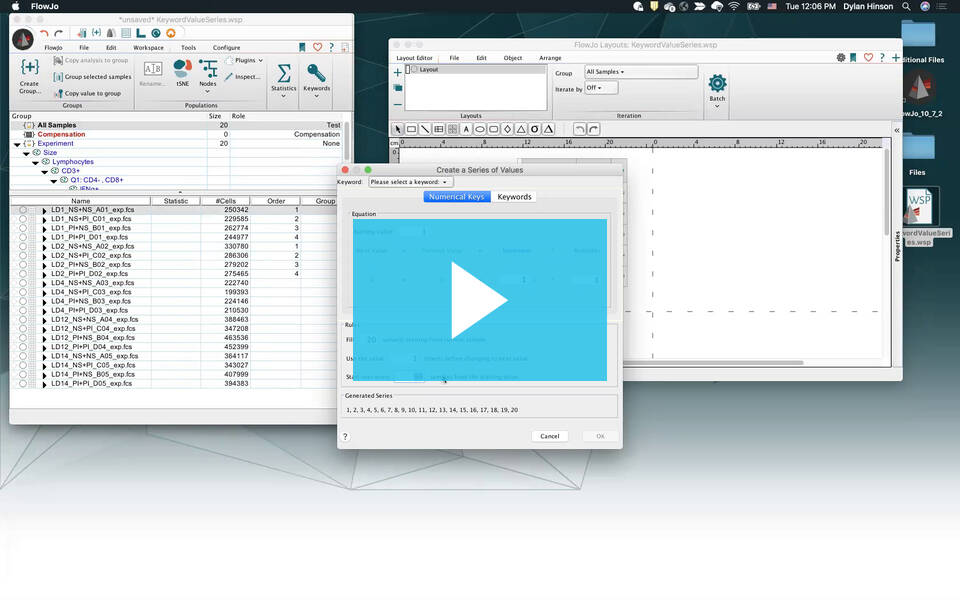For many types of batch reports, simply iterating by the Sample or Panel are the easiest option, but in some cases we need to be more specific about which samples to include in the batch reports. In this case we can use iterate by keyword.
Iteration by keyword uses a pair of keywords to specify which samples are included within each batch of the batch report. One of these keywords is the Iterator and the other is the Discriminator.
The iterator (designated by “Iterate by”) indicates which set the samples are a part of. Samples used in the same batch of plots need to have the same iterator.
The discriminator indicates which position in the plots the sample belongs to. Each batch of samples should use the same set of discriminators.
Creating a Batch Report using Iterate by Keyword
To create a batch report using Iterate by Keyword in the layout editor, follow the procedure below.
- Add all of the samples that we are using in the batch report to one group.
- Create a layout with multiple populations, statistics, and/or keywords.
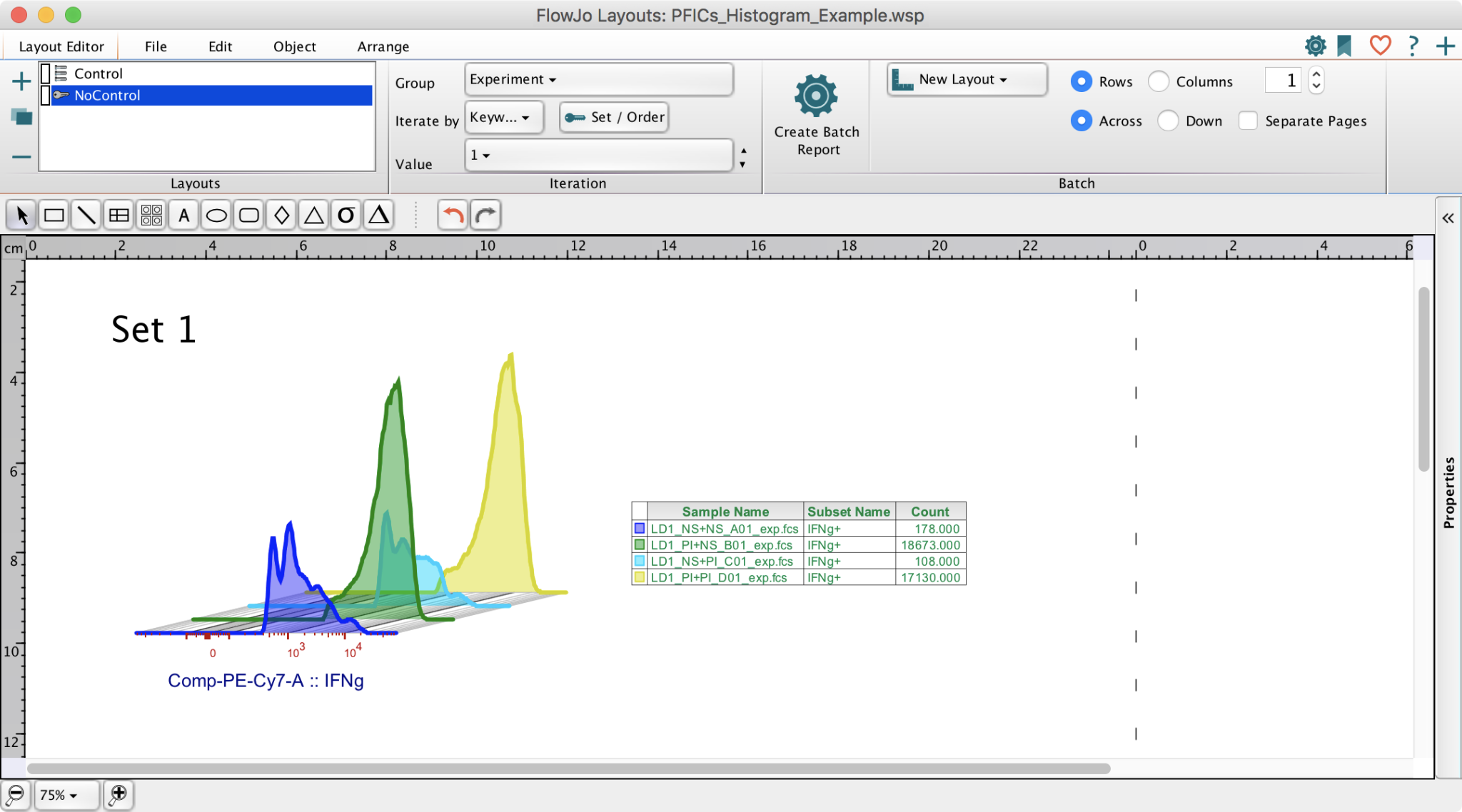
- Ensure that the populations used in the layout are shared by the entire group. This can be done by applying gating to groups.
- Add keywords to the layout. One keyword for the iterator, to indicate which set the samples belong to, and one for the discriminator, to indicate in which order the samples should be used.
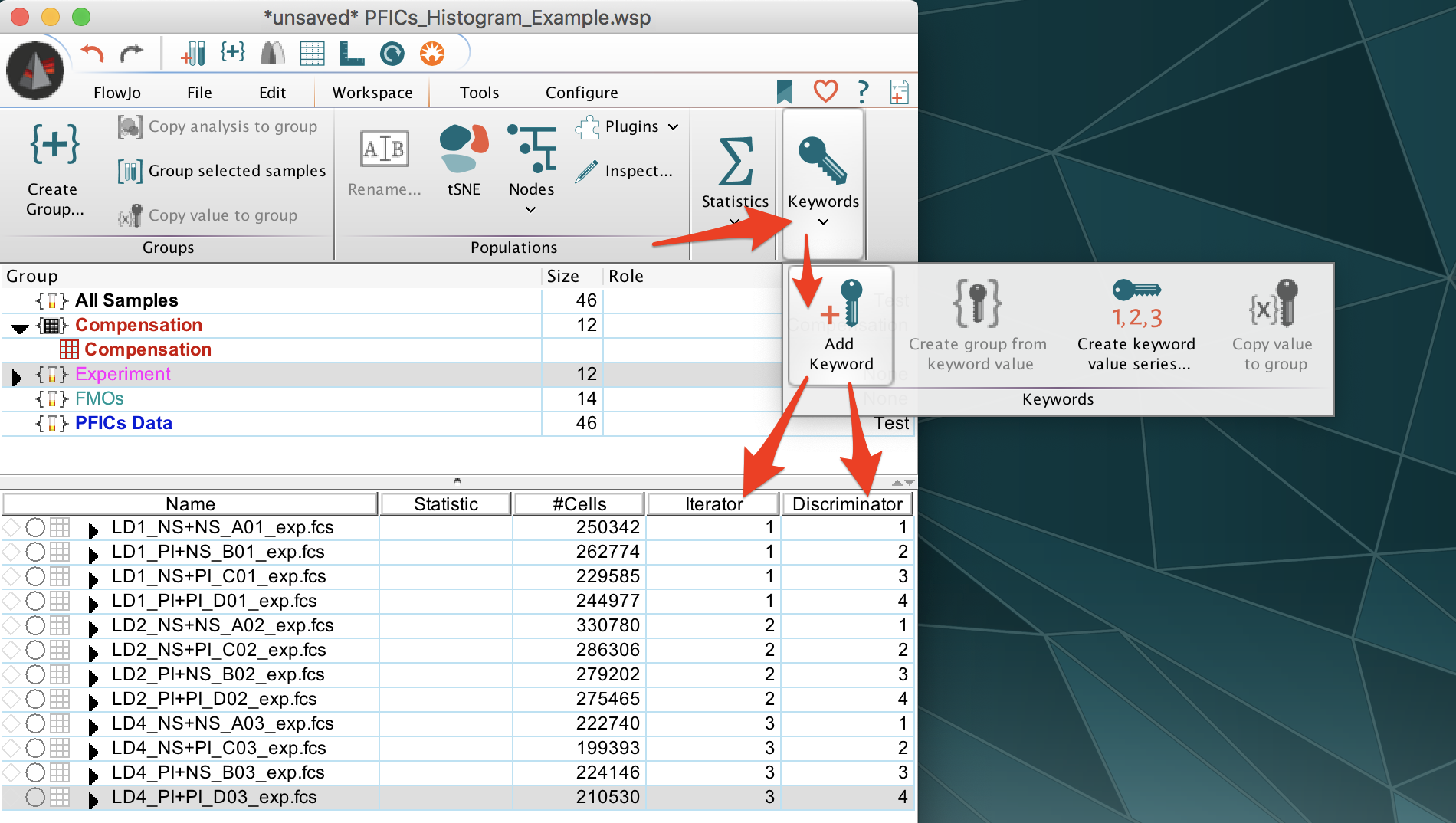
- Assign numbers to the values of this keyword for each sample. For the iterator, the numbers should indicate what set the samples are a part of. IE all the samples from set one should have the number “1”. For the discriminator, the numbers should indicate what order the samples go in within the layout. This will correspond to which order the samples were added to the layout. For instance, the first sample added should be indicated with a “1” the next sample added to the layout should be indicated with a “2”, etc. The numbers used in the discriminator should repeat for each set of samples, so if the first set contained samples with a discriminator labeled 1-4 the second set will also need samples with a discriminator labeled 1-4.
- In the layout go to “Layout Editor” tab and under “Iteration” set “Iterate by” to Keyword. A window will appear.
- For “Iterate by” and select your iterator keyword.
- For “Discriminator” choose your discriminator keyword.
- You can optionally indicate which value of the iterator to begin with.

- Check that the layout still looks correct. If the layout now looks incorrect, try changing the order the samples are labeled in the workspace by the iterator and discriminator.
- Press the “Batch” button.
- Confirm that the batch report looks correct.
More questions? Please reach out to us at flowjo@bd.com