Sample Mismatch!?! Now what?
FlowJo can organize a batch by sample, by stain panel, or by keyword. (Complex batches can be organized by a sequence of these parameters.) Set these preferences with the drop-down menus at the top of the layout editor.

If batching is set to a particular sample name, and a different sample is dragged in to the layout editor, FlowJo needs to know how you want to handle this Iteration Mismatch.
In the upper right corner of the workspace dialogue window click  > Preferences and click the Layouts button.
> Preferences and click the Layouts button. 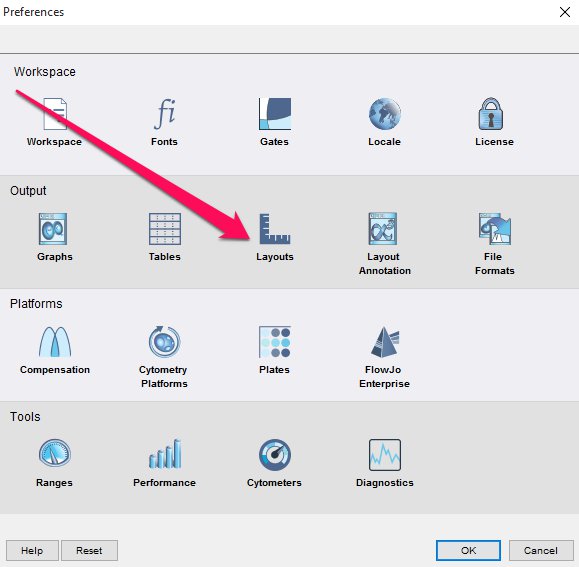
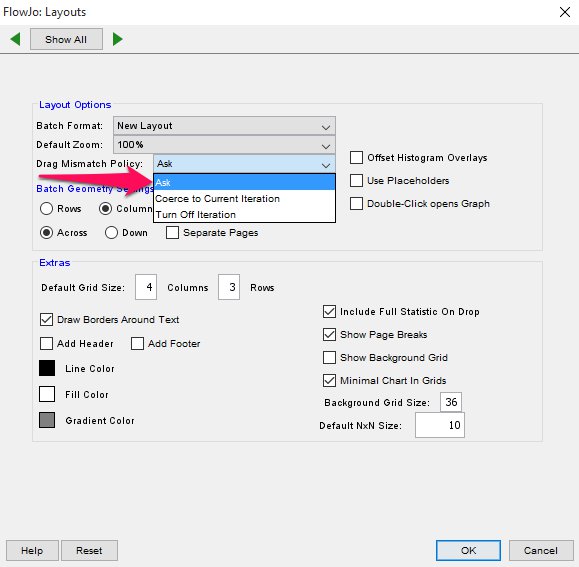
Under Drag Mismatch Policy you have the following options:
If batching is set to a sample name, and a different sample is dragged in to the layout editor, this setting tells FlowJo to:
- Turn Off Iteration
- Will turn iteration off when a mismatch occurs
- Coerce to Current Iteration
- Will force the new graph from the different sample into the existing iteration sample set
- Reset Iteration Value
- Change the iteration value for all graphs in the layout to the sample being dragged in
- Cancel
- Not allow the mismatch to occur – prevents the different sample from being place in the layout
- Ask
- Recommended – will ask you what to do when a mismatch happens
If the iteration mismatch preference is set to “Ask”, FlowJo will prompt you to make a decision about what Iteration setting you want to adopt. This preference can be set in Layout Preferences.
In the case of the preference being set to “Ask”, FlowJo needs to know how you want to handle this “Iteration Mismatch.” For example, if you were to drag a CD8+ gate from Sample 1 into the layout editor and then drag a scatter gate from from Sample 2 in to the layout, FlowJo will ask you to choose how you want to deal with iteration moving forward.
You will be presented with the following dialog, and asked to make a decision about the node with the different value.

- Existing Setting
- This will force the node to switch to the equivalent node of the sample that is already existing in the layout.
- New Value
- This will force existing plots in the layout to switch to the sample that is being dragged in.
- Off
- This will switch the iteration setting to “Off”, meaning that if you intend to batch, you will need to specify to FlowJo your iteration settings. You would most commonly use this if you were intending to create a single, non-batched layout.
- Cancel
- Do nothing. This will stop the node from being added to the current layout.
Tags: FlowJo
