Badges succinctly provide a wealth of information in the workspace.
The FlowJo workspace adorns samples with new icons, presented in three columns – known as badges. The badges will inform you of whether your samples have been compensated or not, if there were any serious anomalies during acquisition, and which samples have been or are being viewed.
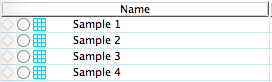
The Diamond Badge
The left-most column of badges consists of diamonds, tinted blue or grey, indicating which samples have been or are being viewed.
- An empty diamond outlined in grey indicates the sample has not been viewed yet.

- A solid blue diamond indicates the sample you are currently viewing in the Graph Window.

- A diamond outlined in blue indicates a sample that has already been opened, but is not currently being viewed.

- A diamond outlined in blue and encasing a smaller solid blue diamond indicates the current parental sample the Graph Window is referencing.

The Circle Badge
The middle column of badges consists of open circles and represent FlowJo’s sample quality check. These badges are passive, that is, they will not fill with a color indicator unless you double- click the badge, open the Inspect menu (control/command + I), or activate the sample quality check from the cytometry band.
The sample quality check is intended as a quality control indicator of your acquisition. On occasion, you may encounter a clog while collecting events on a cytometer. Clogs can cause any parameter signal to spike, and will be recorded in the FCS file as a significant signal anomaly in any parameter. Other spike-inducing events include a sudden change of voltage for a chosen parameter, laser or photo-multiplier tube failure, and other electronic or mechanical problems.
Spikes or other anomalies affecting the quality of your data are extracted from the FCS files by FlowJo. FlowJo scans intensity vs Time looking for anomalies in each of the present parameters. Briefly, several bins are averaged together generating a histogram of the entire acquisition. The modal peak of the highest bin for each parameter is measured against a median (representing the central tendency of the entire samples’ events). The greater the distance the modal peak from the median, the more severe the signal spike is. FlowJo displays the severity of signal spike in the circle badge, using the warmer colors and a larger fill to indicate greater severity. You can also view the sample quality check graphically in the Inspect menu.
- A circle with a small blue dot or fill indicates a very smooth acquisition. No significant spikes (<1.0 SD from the median of any parameter).

- A circle with a small green dot indicates a smooth acquisition. No significant spikes (<1.5 SD from the median of any parameter).

- A circle with a purple dot with a large fill indicates an irregular acquisition. A moderate spike in some parameter (<2.0 SD from the median of any parameter).

- A circle with a red dot with a large fill indicates a problematic acquisition. Significant spike(s) in a parameter (>2.0 SD from the median of any parameter).

In the event a sample has a purple or red dot, you may opt to create a time or event# gate to remove the anomalous data from your analysis.
The Grid Badge
The grid badge indicates the compensation status of your samples in the workspace.
- An empty box indicates that there is no compensation matrix applied to the data
- this excludes fcs2.0 data where no matrix element is present to “tell” FlowJo if the data has been compensated or not
- A gray grid on white background is given to samples compensated with the Acquisition matrix
- The acquisition matrix is automatically applied to fcs3.0 data files upon load
- A user-defined color is assigned to user-created matrices. You can have multiple matrices applied to different samples in the workspace (e.g. Matrix 1 for samples acquired in the first week of March 2014, Matrix 2 for samples acquired in the second week of June, 2014 and so on).
Double-click on the grid badge to open the matrix editor. For more information on compensation or creating your own compensation matrix in FlowJo, click here.
If you have problems with badges or need general technical support, please send an email to flowjosupport@bd.com.
Tags: FlowJo