In the Layout Editor the Layouts band manages a list of layouts. From this band the user can choose which layout to view, delete layouts, and create new ones.
By double-clicking a layout in the list, you can rename any layout. The list is maintained in alphabetical order. If you need to maintain your own order of reports, preface your reports names with a number.
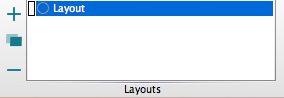
New
Clicking this icon will create a new, blank layout in the Layout Editor. You will be taken to this new layout upon creation, which, by default, will be untitled. You can give it a name by doubleclicking on it in the list to the right of the icon.
Duplicate
Clicking this icon creates a duplicate of whichever layout is currently selected in the list to the right of the icon. By default, this duplicate layout will be named the same as the original followed by “-1”. Duplicating the layout a second time will create a layout with the original name followed by “-2” and so on. Duplicating layouts is a very valuable technique for quickly producing reports with a common look.
Delete
Clicking this icon will delete the layout that is currently selected in the list to the right of the icon (the layout which is highlighted).
If you have a long list of layouts in your experiment, there is a duplicate of this view inside the Layout Editor Sidebar.
See Also:
