From the Table Editor, tabular reports can be exported in a variety of formats:
- Text
- CSV
- Excel
- HTML
- SQL
- XML Excel
- XML FlowJo
To export tables in FlowJo’s Table Editor:
Drag the samples and/or statistics from the workspace to the Table Editor. Click on the drop-down menu next to “To File” in the Output band and select your output option. Set your file destination then click “To File”.
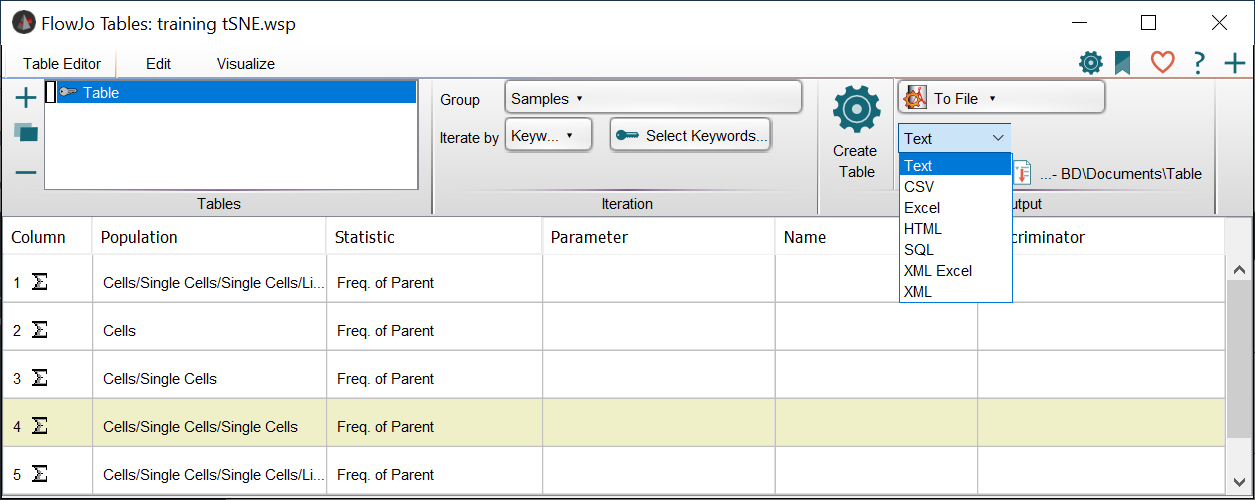
You may set a default file format for export in the File Format Preferences.
Additionally, you can batch (i.e., display) tables in FlowJo with live recalculations. Learn more about batching in the Table Editor here. When you have batched a table, you can save it in any of the following formats:
- Text — can be viewed in any wordpad/notepad program.
- CSV (Comma Seperated Values) — can be used in any spreadsheet program.
- Excel — can be viewed in Microsoft Excel.
- HTML (HyperText Markup Language) — can be used to view in web pages.
- SQL (Structured Query Language) — provides a direct path for putting your tables into most databases.
- XML Excel (Extensive Markup Language: Excel) — saves your tabular data in Excel’s XML format.
- XML FlowJo (Extensive Markup Language: FlowJo) — saves your tabular data using XML accordance with the Advanced Cytometry Standard.
If exporting using any language besides English, please ensure the font in Excel is set to a Unicode font like Arial Unicode. This allows non-English characters to show. If using Open Office, no changes need be made to the font style.
When looking at a batched table, there are other “Copy” features located under the Edit menu in the Table Editor. These options are not available unless you have already batched the table.
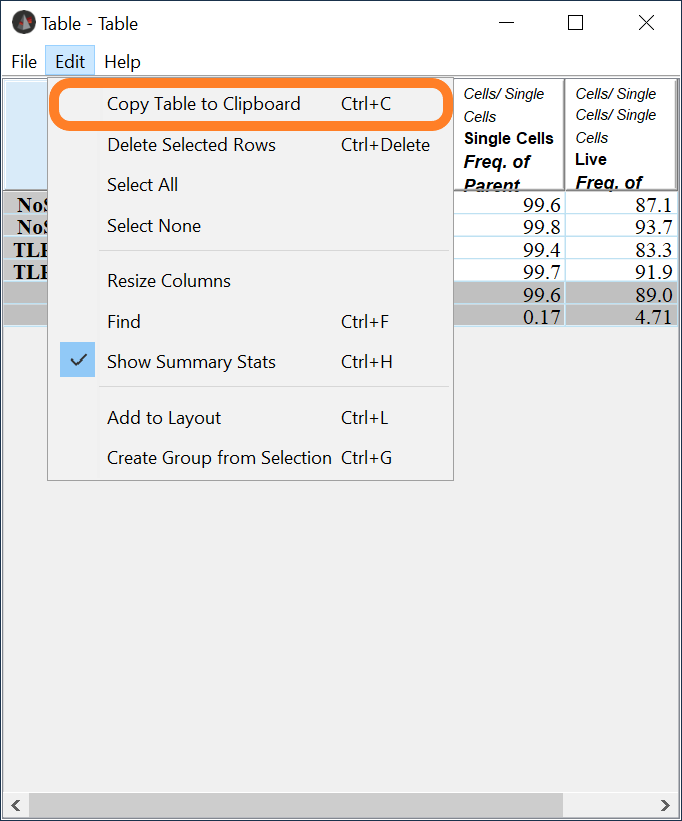
Here you can copy the table and paste in most spreadsheet programs.
