There are three different options to choose from in terms of Table Iteration: you may iterate by sample, panel, or keyword.
Iterate by Sample
Selecting this option means that you will include every sample in the selected group. Create a table by choosing the “T-Cell Panel” as the group, and Iterate by “sample”. You will generate the table below.

FlowJo cycled through every sample in the chosen group, calculated the eleven requested statistics, created one formula, and included two keywords. If a sample did not have the subset or keyword requested there would be a blank entry in the table.
Iterate by Panel
Selecting this option means that the files are organized into a panel, or set, that have some relation to each other. In this case you may only want to include a specific member of each set, and iterating by panel will allow you to do this. Once you set “Iterate by” to “Panel,” you must fill in a value for the Number of Tubes box. This number tells FlowJo to include one tube out of the entered number of tubes in your table. For example, if you change the “1” to “2”, FlowJo will include one out of every two tubes in the generated table.

Create a table that includes one file from each “Type” by selecting Iterate by Panel and entering the value “3” into the Number of Tubes / Panel data entry box. This will create a table using only samples B1, B4, B7, D1, D4, and D7.
Iterate by Keyword
Selecting this option means that FlowJo will use sample keywords to determine the order and inclusion of files which generate the statistics in the table. The order of the samples in the table will be based on the iteration keyword. Which files are used in the creation of the table is based on the discriminator keyword. Any sample with a keyword entry matching the keyword entry of the discriminator keyword of the first sample in the chosen group is included.
In the Iteration band, choose “Iterate by keyword” and press the key icon  . This will open a window allowing you to choose what keywords you would like to “Iterate By” and which keyword will serve as the “Discriminator.” Choose iterate by “Day” and discriminate by “Type”, then press OK.
. This will open a window allowing you to choose what keywords you would like to “Iterate By” and which keyword will serve as the “Discriminator.” Choose iterate by “Day” and discriminate by “Type”, then press OK.
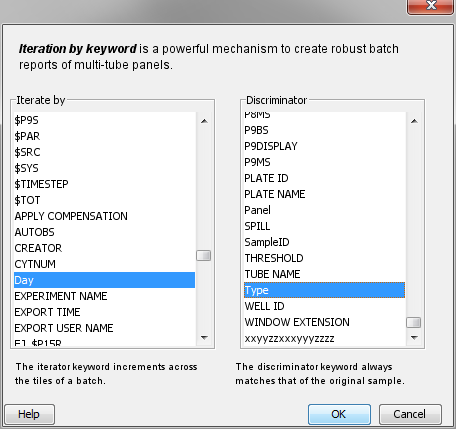
The resulting table will include only the first three samples, because they are the only samples that contain the letter “A” for the keyword “Type”. If you iterate by “Type” instead and discriminate by “Day” your output table would include only samples B1 and D1.
