The Table Editor includes an interface for fine-tuning the formatting and content of each column — the Column Information dialog. This can be accessed via the “Add Column” and “Edit Column” buttons or by double-clicking on any row in the Table Editor.
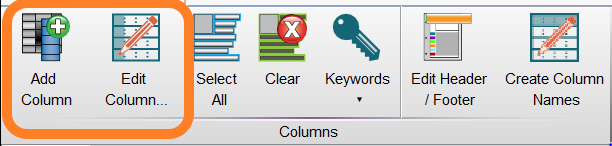
The Column Information dialog is shown below:
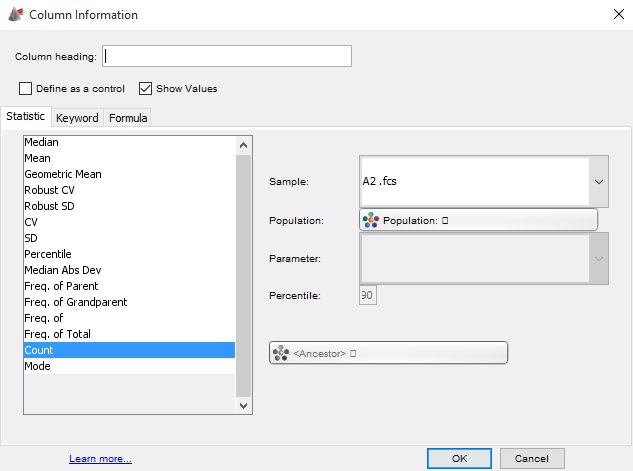
This dialog’s functions are described below:
Column Heading:
You can give a column the name of your choice by typing the desired name in this field.
Pro tip: FlowJo will use the gating path as a header for each column (which can be long and cumbersome). You can give the column a more practical name by entering a Column heading (“Test Column” the above figure). This is also helpful when creating formulas.
Define as a Control:
Enabling this checkbox will lock the value from the first sample or first iteration of samples, and won’t update it. This is useful if you want to show a control value next to each experimental value for visual clarity.
Show Values:
Enabling this checkbox displays the values in the column in the final table; disabling this checkbox will hide the values in the column. Hiding values might be useful if you are using an intermediate column that will feed some output into another column that has a formula, and you don’t wish to display the intermediate values.
If you wish to change the value of the column, you can select options from the Statistic, Keyword, and Formula tabs.
Create Column Names:
Within the Table Editor there is a Name column that allows researchers to enter a customized header for columns added there. A new feature introduced in FlowJo v10.6 or later allows researchers to set a custom combination of values to auto-name table columns.
When creating a table from the Table Editor, simply choose the Edit tab, and select “Create Column Names”. This will bring up a Column Header creation dialog, with some preset naming keywords available.
For more information about the Table Editor, please see:
Heat Maps & Conditional Formatting
Statistics in the Table Editor
Time Series Plots in the Table Editor
Defining Column Formatting in the Table Editor
Auto-generate Custom Table Column Headers
Tags: FlowJo
