The main function of the Table Editor — exporting statistics!
There are three types of columns you can create when you click the “Add Column” button in the Table Editor: Statistic (described below), Keyword, and Formula columns. In each case you can name the column, define it as a control value, choose whether or not to display its values in the finished table, and format the output according to criteria of your choice. Click here for more details.
The easiest way to populate a table with statistics is to drag them from the workspace window to the Table Editor.
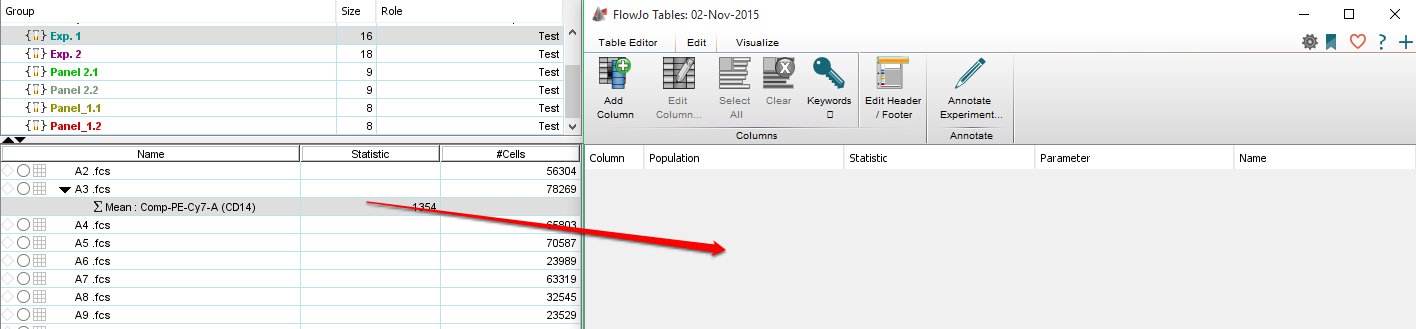
*Please note: when you batch your statistics to the group as you see in the example workspace above, you only need to drag prototypic statistics from the FIRST sample. When the table is created, it will batch automatically.
Alternatively, you can click the Edit tab in the Table Editor. In the Columns band, click “Add Columns”. When the Column Information dialog appears, click the Statistic tab. This method is much more complicated and we encourage you to simply drag the statistics from the workspace.
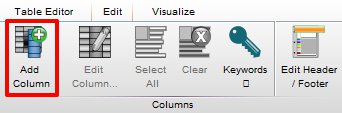
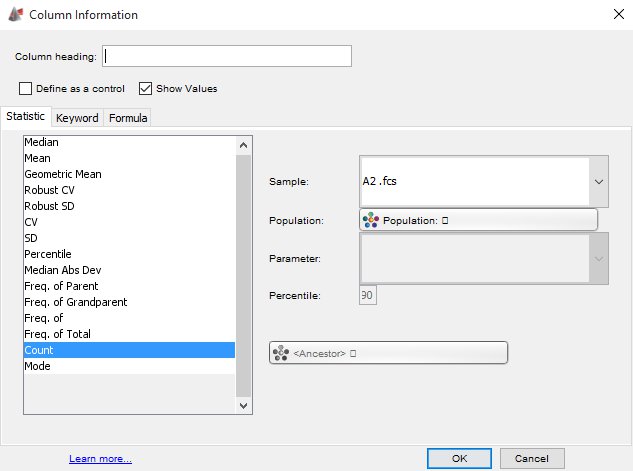
To create a table column that applies a statistic to the samples in the current group using the interface above, take the following steps:
- Scroll through the list and select the statistic you wish to apply.
- Choose a sample from the drop-down menu that typifies the target population.
- If the statistic is to be applied to a subpopulation, select it from the Population drop-down menu.
- Select the parameter of the population from which to calculate the statistic.
- If you have chosen the %ile, specify the value in the Percentile box.
- Click OK and your column definition will be added to the Table Editor.
The Table Editor is often used to export a table of statistics into Excel, Numbers, and even Prism. Export your MFI, Count, or Frequency statistics very easily and quickly. Then you can create bar graphs, pie charts, or do statistical analysis in Excel for your final reports. Using the FlowJo Table Editor is the easiest way to export your statistics out of FlowJo.
For help with other aspects of the “Add Column” tool, click here. To change any characteristics of the column you have defined, click the “Edit Column” button or double click on its row in the table.
