Data stored remotely requires some special considerations
Summary
- FlowJo saves your analysis in a Workspace, while leaving the raw data (FCS files) unchanged.
- Unless saved as an Archive file, FlowJo does not save the raw data with the workspace and must re-access the data each time the workspace is opened.
- During analysis, it is best that these files remain in a static location on the local hard drive so FlowJo does not lose access to them.
- If working from a network drive or cloud storage, accessing FCS will be slow (high latency) or produce error messages when it cannot access the files.
- Saving your project as an Archive Cytometry Standard (ACS) file may be a better option.
Introduction to FlowJo Data Management
FlowJo v10 generates analysis files (WSP) that connect to the raw data files (FCS files and analysis derivatives). For this to work, the FCS files have to remain in a static location and state.
Once network drives and cloud storage solutions became prominent, we helped create, and then implemented, the Archive Cytometry Standard (ACS) file type, which is fundamentally a ZIP file with everything that is needed for your FlowJo Workspace analysis to be complete. If you save your files as Archive (Save As… Archive (ACS)) this will help you keep your project intact.
When working from an ACS file that is located on an external network or cloud location, FlowJo will download the ACS file, unpack it, and work from those files with a local cache folder. If you are still experiencing latency, which can happen with users who have very large files and low bandwidth, it would be best to save your files as an Archive (ACS) file type and upload and download that single ACS file as necessary.
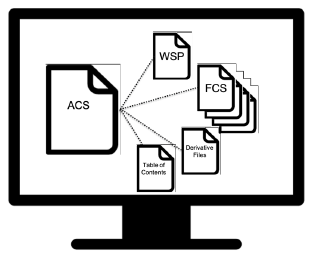
Sync’ing Files Using OneDrive, DropBox, Box, or Other Cloud Services
While these services synchronize the files on your computer to the cloud storage, they can have settings that can interfere with your FlowJo analysis pipeline. By attempting to save space on the hard drive by leaving placeholders for files and then downloading them as needed, these products have features that cause a compatibility issue for FlowJo.
Each of these services is slightly different, but in each case, there is a feature to be avoided.
| Product | Feature to Disable | Other Option |
| OneDrive | Files on Demand | Right-click on the folder with your files and choose “Always Keep on This Device” |
| DropBox | SmartSync | Right-click the file or folder you’d like to change to online-only, then hover over Smart Sync and click Online Only. If you’d like to save your file back to your computer’s hard drive again, click Local. |
| Box | BoxDrive | To make content available offline, navigate to your Box folder in Explorer or Finder, then right-click on the folder you want. In the context menu that displays, click Make Available Offline. |
We recommend turning off these features, but some locations have this on as an enterprise setting. In those cases, you should still be able to turn it off at the folder level. For example, OneDrive.
Frequently Asked Questions
How do I save as an Archive (ACS file)?
Just navigate to File Save As… Save as Archive (ACS)
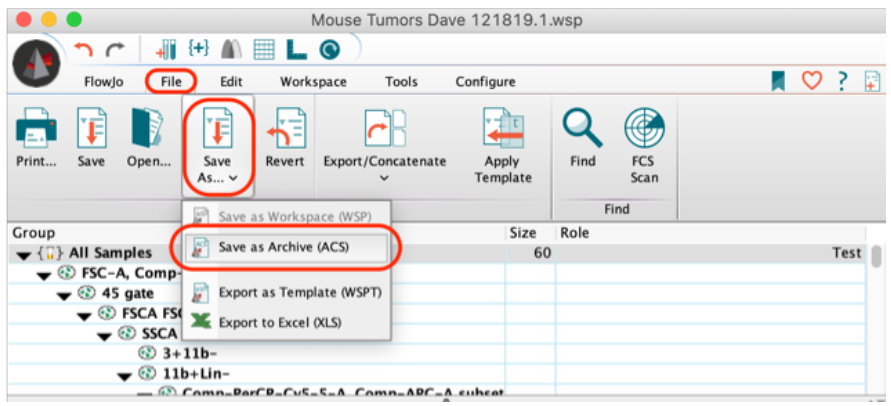 If I need the .WSP or .FCS files, how do I get my files out of an ACS file?
If I need the .WSP or .FCS files, how do I get my files out of an ACS file?
You can change the extension of the ACS to ZIP and use your favorite ZIP extractor to unpackage the files.
Does FlowJo’s Auto-Save feature, that saves your progress over specific intervals, work with ACS files?
No, Auto-Save is not compatible with ACS files.
If you save an ACS and then close FlowJo, there’s a prompt to save the WSP again. Is that saving to the WSP within the ACS?
Yes, that prompt is for the WSP contained within the ACS – not the original WSP.
Sometimes FlowJo finds the FCS files on its own. How does that work?
FlowJo will always use the absolute path to assign the location of the file and FlowJo will first try to access the location given in the absolute path when reconnecting the data when a workspace is first opened. If the files are not located where the file path suggests, then FlowJo will search the folder the workspace is stored (and subfolders in that folder) for a file with the same name and it will use that file.
Can some of this be attributed to FlowJo performance settings?
Maybe, but it is not going to be the primary cause of latency for most users. That said, you may be able to increase your performance by editing your memory usage in the Performance settings under preferences. Increase your memory usage drastically by increasing the Max Sample Cache Data size by a factor of 10 and increasing the Engine Request Cache size to 4,000 MB. After changing those values, restart FlowJo and check to see if there is any change while using FlowJo.
