The Find / Replace tool is a fast approach to correcting keyword errors and omissions.
FlowJo’s power truly comes down to batch analysis, and batch analysis relies heavily on keyword annotation. Without proper labels in keywords, analysis can become error prone due to manual iteration through dozens/hundreds of samples.
One way to reconcile keyword value variations is through the find and replace dialog. By default it is located in the Find band of the File ribbon as shown in Figure 1. The changes you make with this tool affect the current workspace only.
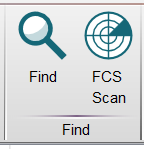
Figure 1: The Find / Replace tool
The raw FCS data files remain unchanged. FCS files can be exported with the new keyword labels to make the change permanent. If you are a GLP lab, GLP guidelines suggest against this practice, since it duplicates the source data. Therefore it may be best to do this in the workspace and save the workspace – the changes are stored in the document, which in turn links to the un-altered data.
Figure 2 shows the interface that appears when the Find / Replace button is clicked. Use of this tool by:
- Selecting which keyword or keywords you would like to search for something in, using the drop down labelled 1 in figure 2.
- In the area labelled 2, fill in what string of values you would like to search for. As soon as you type a value the list below (section 4) will update.
- If there is something that you would like to replace the found text with, just type it into the ‘Replace with’ box in section 2 and then click either replace, or replace all.
- You can refine your search using the tools in section 3. The replace partial choice in this section means that, if checked, only the text string that you searched for will be replaced, whereas the default is to replace the entire keyword.
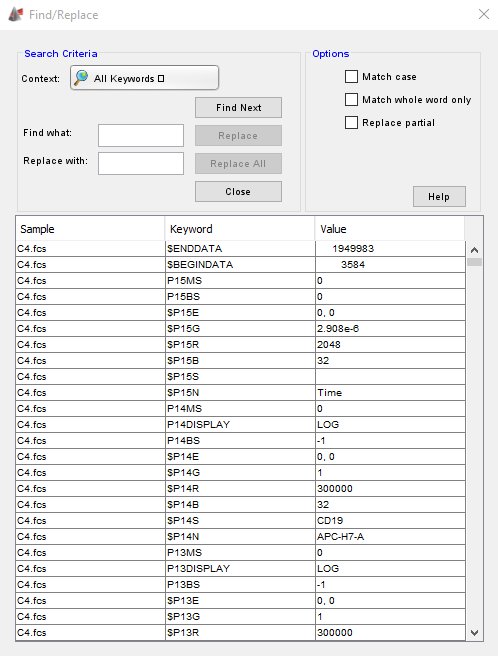
Figure 2: The Find / Replace dialog box
