Stop shuffling around looking for files. Simply drag and drop what you got into the Workspace and begin your analyses! FlowJo’s intuitive interface, a hallmark of good design, makes it easy to start analyzing your data.
Samples can be added to the Workspace in several ways.
Drag and Drop: any file or folder of files can be dragged and dropped right on the lower half on the workspace where it says “Drag Samples Here”.
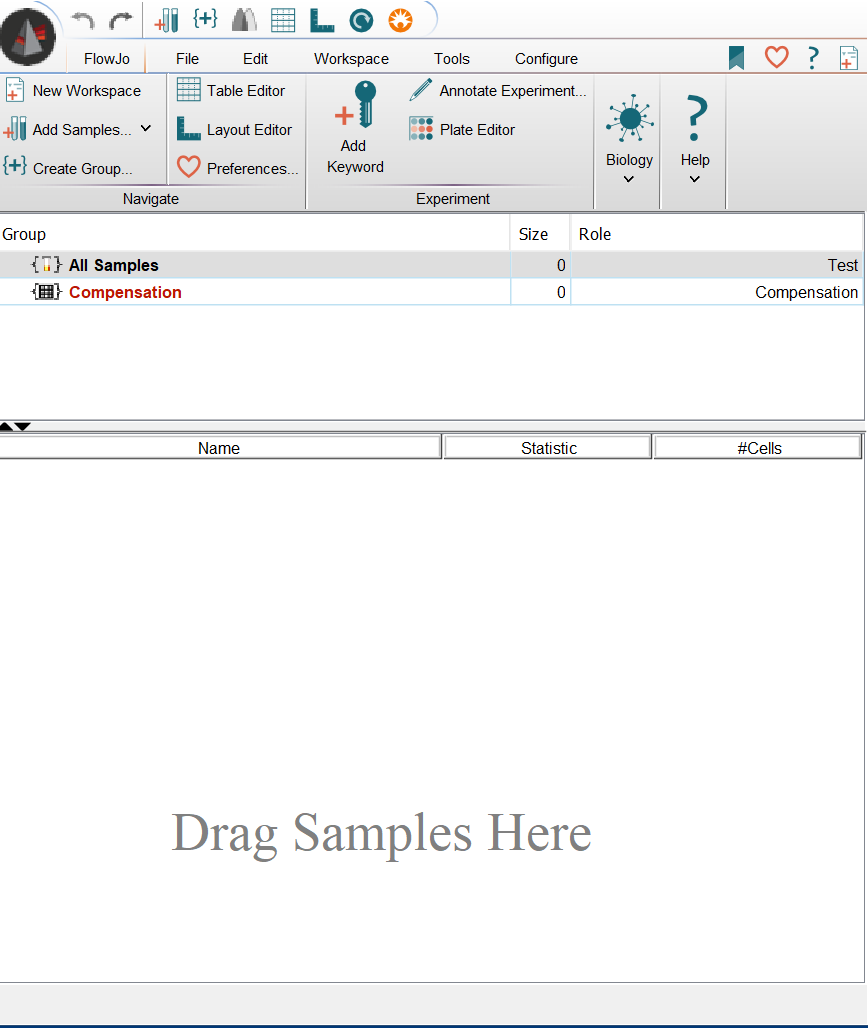
Add Samples Button: the Add Samples button can be found in the FlowJo tab. Clicking on the Add Samples button will open up a standard file directory where you can navigate to your files.
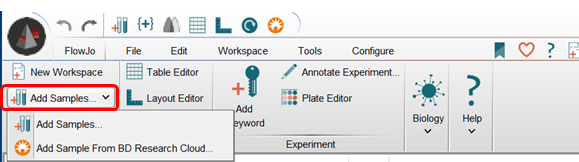
Add Sample Button in the Shortcut Bar: the Shortcut bar is located at the top of the FlowJo workspace.

No matter what tab you are on, the shortcut bar is always visible.
The Shortcut Bar only contains icons, the Add Samples icon looks like this . Clicking on the Add Samples Shortcut button will open up a standard file directory where you can navigate to your files.
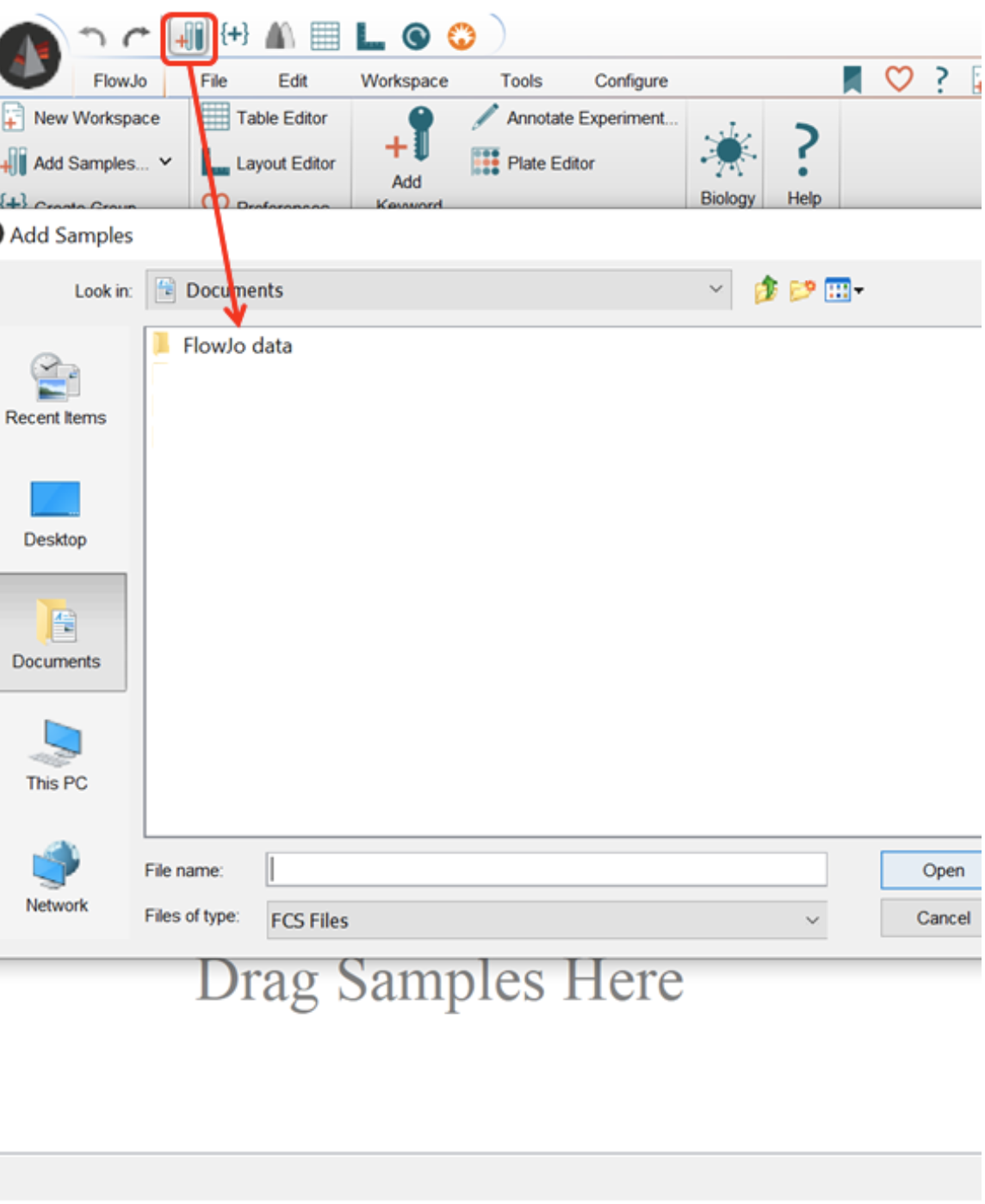
Tags: FlowJo
