Use Excel to add and organize your keywords and import that right into FlowJo to annotate your data files.
Many users keep an excel spreadsheet of their samples and information about the sample to help organize their data files and keep track of them, particularly when using plates. With FlowJo v10’s new plate editor, you can actually save that excel file as a CSV and import it into the plate editor. You can then create groups in FlowJo from the various wells and add those keywords to your data files.
All you need to do is to make sure there is a column for your “Well ID” (without the quotes) keyword in the excel spreadsheet so the FlowJo plate editor knows what keywords belong to each well. Save the excel file as a CSV file.
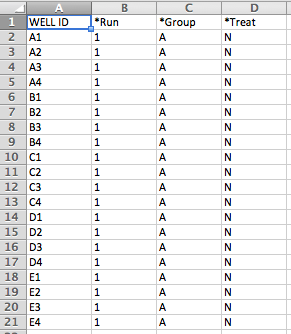
To add metadata from your CSV file to your workspace:
- Open a new or existing workspace in FlowJo.
- Load your FCS files if not already present.
- Open the Plate Editor from the Tools tab, Visualizations Band:
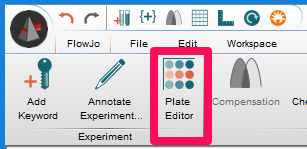
- The Plate Editor User interface will open.
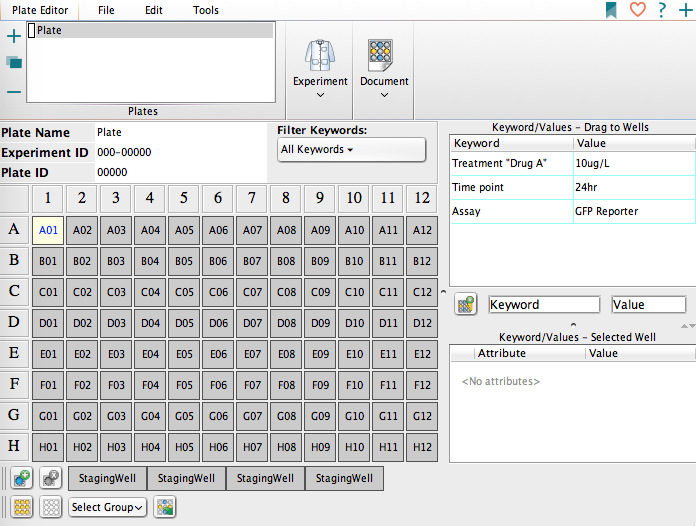
- Click on the Experiment Band and select “Read Samples from Group”.
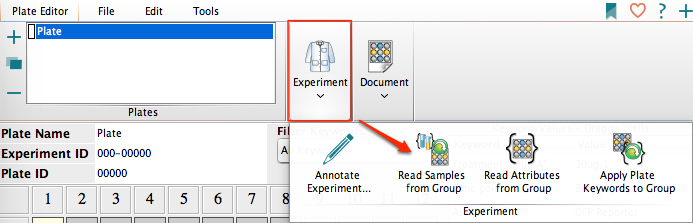
- The user interface will display circles in the wells for samples that are present in the group.

- Return to the Experiment Band and select “Read Attributes from Group”.
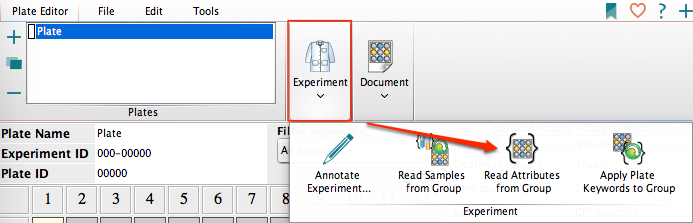
- Numbers will appear in the bottom right of each well, corresponding to a select group of keywords contained within the FCS file.
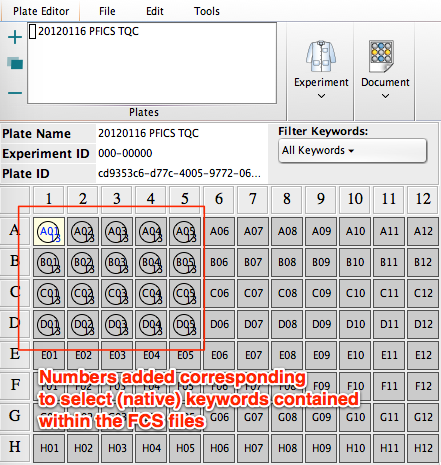
- Navigate to the File tab and select Import from the Document band.
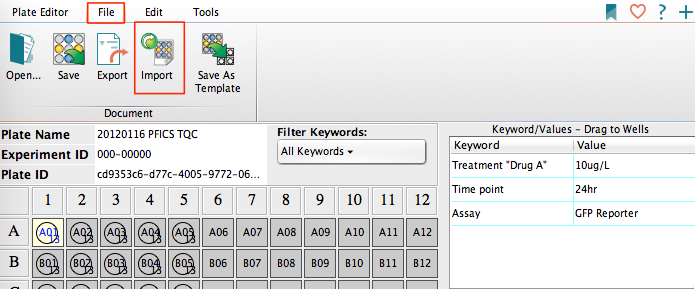
- A dialog will appear asking you to find your CSV file.

- Locate your CSV file and click Open.
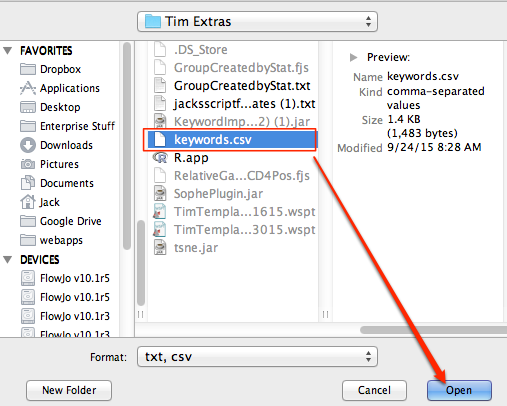
- Return to the Plate Editor tab, and in the Experiment Band, select “Apply Plate Keywords to Group”. Your metadata has now been added.
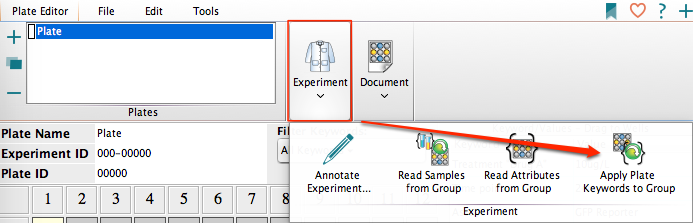
- The numbers in the wells will increase based on the number of new keywords you have imported.
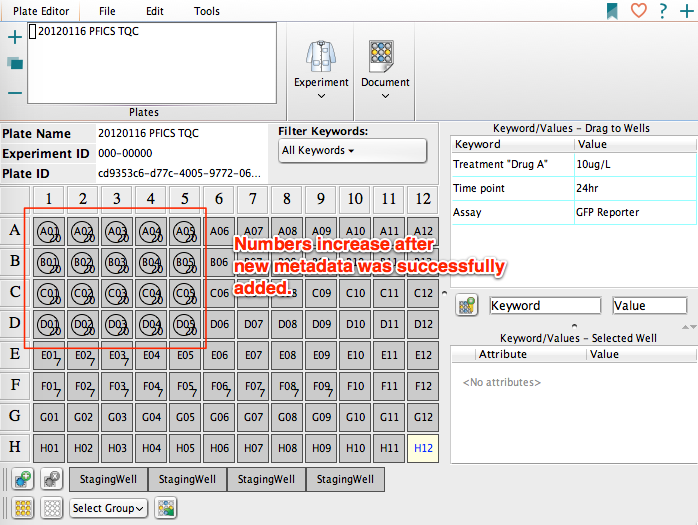
- Inspect the new keywords have been added by navigating to the Configure tab on the FlowJo workspace and select “Edit Columns” from the Settings band. Alternatively, double click on the circle badge next to an FCS file.
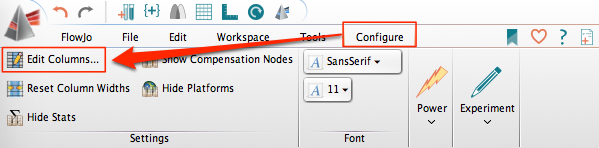
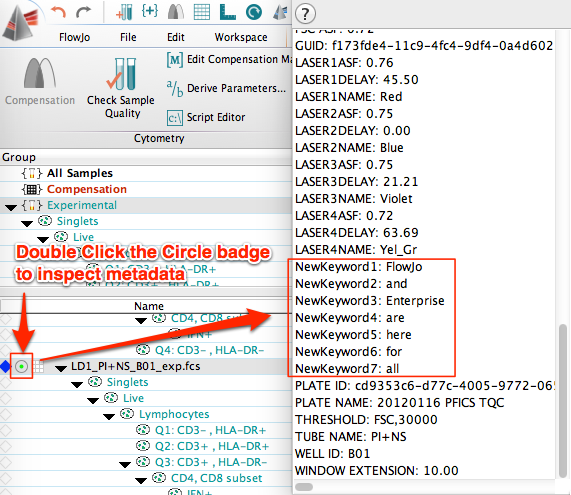
- In the Edit columns dialog scroll through the left pane and find your new metadata, select by control/shift clicking and then click Add columns. Click Ok.
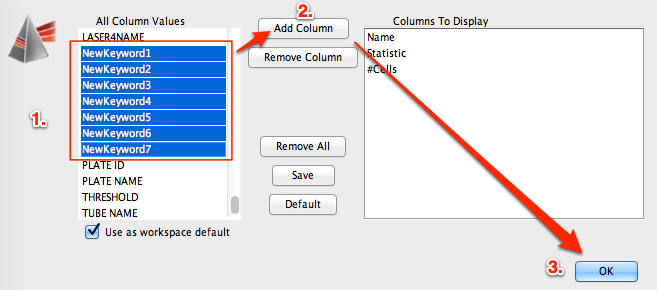
- The new keywords will be displayed in the workspace.

The ability to import a CSV file is extremely powerful considering you are likely already using an excel document to annotate your samples and track them. With FlowJo’s plate editor, you can now use these files to annotate your .fcs files during analysis with a few clicks!
Import Multiple Plates as well
Click the plus sign in the plate editor window and create multiple plates. This way, you can annotate multiple plates of data in one workspace!
See Also:
- Plate Annotation overview
- Setting up a dilution factor keyword set
- Visualizing Plate-based Data
- Plates Band
- Plate Editor overview
Tags: FlowJo
