Auto merged quad gates allow the user to create either straight-line or curly quad gates simply by selecting a pair of parameters
Version 10.9 introduces a new set of tools that allow users to expand the utility of existing range or bisector gates. By using combinations of range gates, quadrant gates or rectangle gates can be created automatically so that an investigation into a set of single parameters can be quickly expanded into a combinatorial experiment.

In the Tools ribbon (by default) on the Boolean band there are four new options, discussed in turn below.
Create Merged Quad Gate
To use, select a pair of bisector gates using the Command (Mac) or Ctrl (PC) key to multi-select:
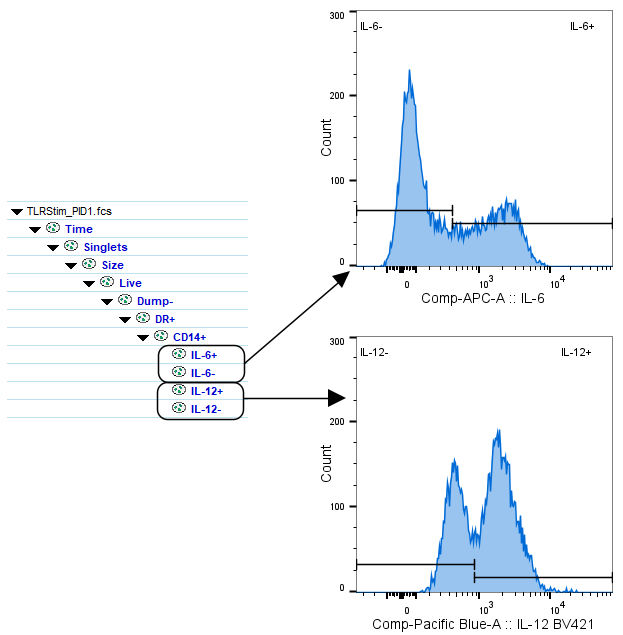
Click the Create Merged Quad gate tool, and the result will be a quad gate formed from the combination of the the two bisector gates:
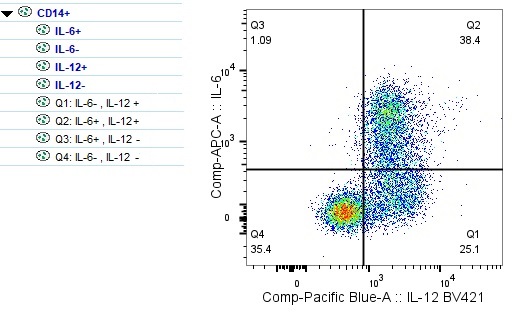
Create Merged Curly Quad Gate
This tool will work exactly the same as the Merged Quad gate tool, except it will produce curly quads:
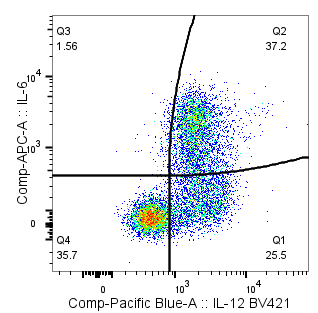
NOTE: You cannot have multiple quad gates on a single parameter combination, so you will not be able to create both straight-line quads and curly quads simultaneously on the same population + parameter combination.
Create Merged Rect Gate
The merged rectangular gate tool works by selecting two range gates. It will not work on bisector gates, as there are too many combinations to choose. Simply multi-select a pair of range gates, click on this tool, and give the resulting population a name.
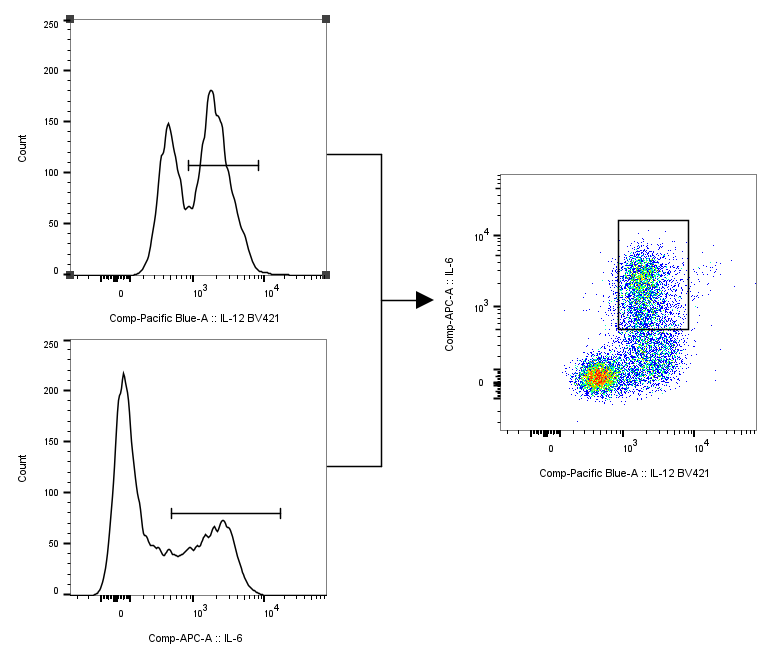
Create Auto Merged Quad Gate
This is a fully automated quad creation tool. Initiate it by clicking on the parent population that you would like to create quad gates on, then clicking on the tool. This dialog will appear:
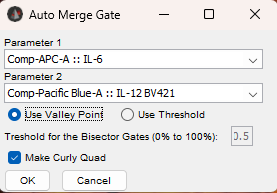
To automatically create quad gets:
- Select the two parameters to use. They cannot already have a quad gate
- Choose either Valley Point or Threshold for the algorithm to use for identifying the saddle point in each parameter. Valley point will look for a non-noise low point between peaks. Threshold will set bisector gate on each parameter so that the number of positive cells match the entered number as closely as possible given a 1D gate.
- Check the box to make curly quads if so desired.
- Click OK.
The result will be a set of bisector gates + a quadrant gate automatically drawn.
