Populations and statistics derived from quadrant gates can be dragged to the Table editor to generate a tabular report or the Layout editor for graphical output.
See Also:
Spider Quadrants Tool
The gates are labeled starting at the top left and proceeding clockwise. The double positive population is always Q2, and the double negative is always Q4. Q1, Q3 are the single positives.
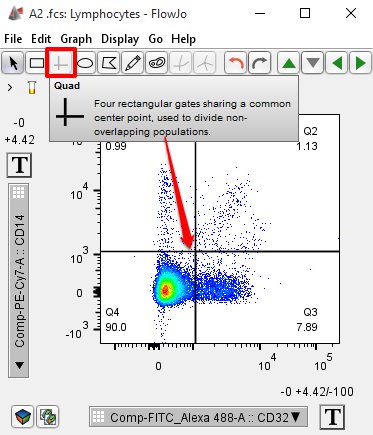
Select the quadrant tool from the gating tool pallete in the graph window (highlighted in blue above).
When the quadrant tool is selected, a crosshair will track over the graph window. The X and Y coordinates of the center of the quadrant gates track the mouse. Click to set the vertex and display the frequencies of events within each quadrant and in the workspace. Adjust the quadrant gates by clicking on the vertex, and dragging it to a new position.
Quadrant gates cover the entire area of the graph at all times. This can make it difficult to edit other gates in the same graph. To select other gates, press the Shift key while clicking on the desired gate. To move those gates, keep the Shift key held down while dragging. For more on drawing gates click here.
In the workspace, FlowJo names the quadrant gates according to the parameters and each quadrant position. A quadrant gate is therefore named as “Q: parmX -, parmY +, where parmX and parmY are the X axis and Y axis parameters, respectively. See the image below. (If necessary, FlowJo may truncate the names of the parameter stains such that the overall gate names are not too long).

The gate frequencies displayed are the percentage of events falling within each quadrant, with respect to the events that fall in the current population.
The quadrant frequencies will always add up to 100%. These frequencies are with respect to the current population, not necessarily the entire sample. For example, looking at the workspace below, quadrant #1 (Q1: CD32-, CD14+) indicates that the events within this quadrant represent 1.19% of the lymphocytes population. Quadrant #2 represents 1.32% and so on. However, the lymphocytes population represents only 64.6% of the total population (A2.fcs). Thus, Q1 represents 0.77% of the total population (431/56304).
To add extra quadrant statistics, select the quadrant you want to add statistics to and in the statistics band add all that you would like. You can also apply the same statistic(s) to other quadrants. Drag the current statistic to each of the other four quadrants. Or, Shift-select all four nodes before adding the statistic.
More on Statistics.

Populations and statistics derived from quadrant gates can be dragged to the Table editor to generate a tabular report or the Layout editor for graphical output.
See Also:
Spider Quadrants Tool