Right-clicking on a file in the workspace or a sub-population includes an option for automatically creating bisector gates.
First, why “BifurGate?”
Bifurcate is a verb which means “to divide into two branches or forks,” and a gate is a selected subpopulation. Putting these works together gets us BifurGate, which will divide populations into two gates using a bisector gate and automatically separate populations with a bimodal distribution.
How is this used?
BifurGate can be used on any sample or population in the workspace. In the first option, right clicking on a file within my workspace and choosing ‘BifurGate’ will initiate a routine in which FlowJo goes parameter by parameter through the data file and automatically creates bisector gates on histograms of each parameter.
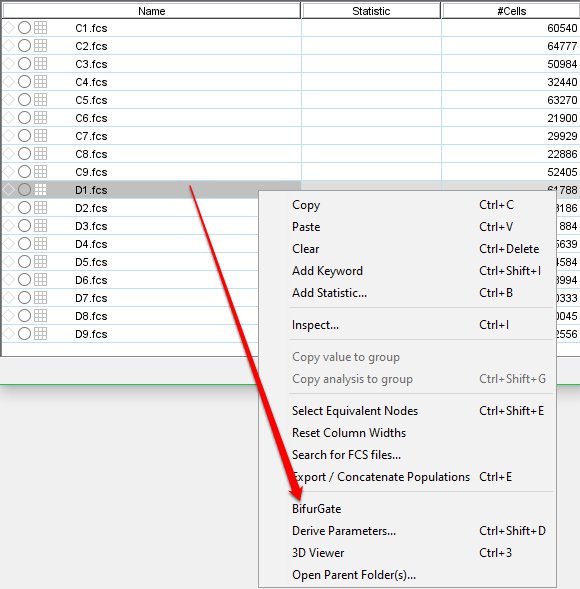
Figure 1. BifurGate in the right-click menu.
The result is a series of gates separating ‘positive’ antibody binding from ‘negative’ (Figure 2).
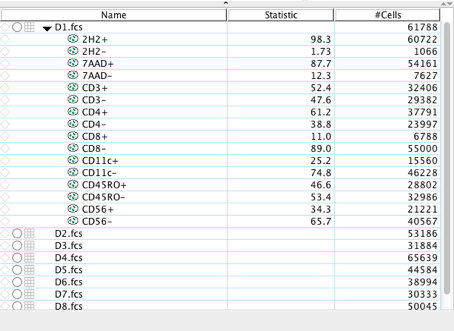
Figure 2. Result of BifurGating in the workspace.
FlowJo uses a heuristic process that identifies low intensity points between higher intensity points, also known as saddle points, then identifies the global saddle point from noise or local saddle points. An example is shown in Figure 3 for CD3.

Figure 3. Graph window showing the automatically created CD3 bisector gate.
Important Notes:
1. This can also be used on the population level, which is useful in bisecting the remaining parameters on which you have used to gate. In the example below, I BifurGated the Singlet, Live, CD45RO+CD3+ population which automatically created gates on the parameters not yet examined in my gating strategy (2H2, CD4, and CD8; Figure 4).
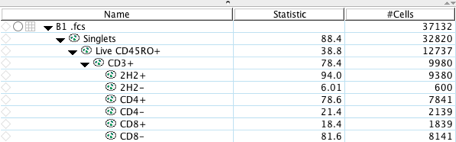
Figure 4. BifurGating on a population in the workspace.
2. This is an individual sample’s bifurgation, and invoking the the heuristic process from the right-click menu is a sample- or population-specific act. In other words, if I apply the 2H2+ and 2H2- gates from B1 to B2 in Figure 4, the gates on B2 will not be automatically dividing the population but rather have the geometry of the gates created on sample B1.
See Also:
Spider Quadrant Tool
