Synchronize gates within a single sample’s gating hierarchy
Introduction
The use case for this feature is propagating gate updates to a common gate located on different points within a single sample’s hierarchy. Once you designate a gate as a clone, you can apply it to other points in the sample hierarchy. Both the original and all copies are then designated as a “clone”. Whenever a single clone is modified or renamed, all clones receive the same change. Thus, a clone can be modified at any point in the tree, and all of its versions will update appropriately.
Detailed Description
Any gate can be defined as a “clone”. This is just a property of a gate. Multiple clones can exist per sample, as they will all update when anyone is updated. To clone a gate: select the gate in the workspace, “right click” on it and select “Clone Gates” from the drop down menu. It can be un-cloned via the same menu operation.
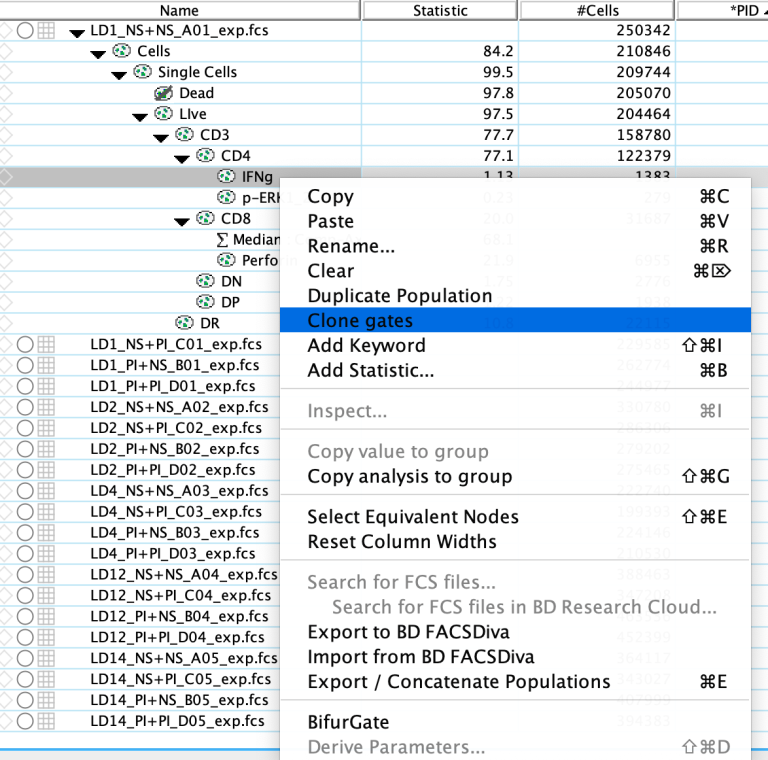
A clone gate is designated by a special additional icon in front of the gate name (3 identical green circles).

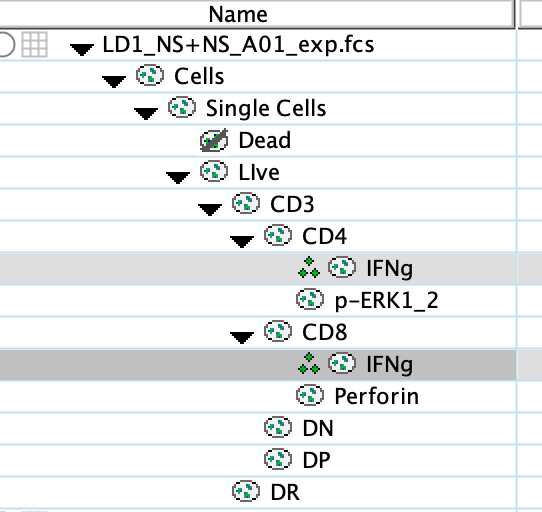
Next, copy the clones to other points in the hierarchy
A clone gate, if used in conjunction with the synchronize group function, will synchronize all clone gates on all samples.
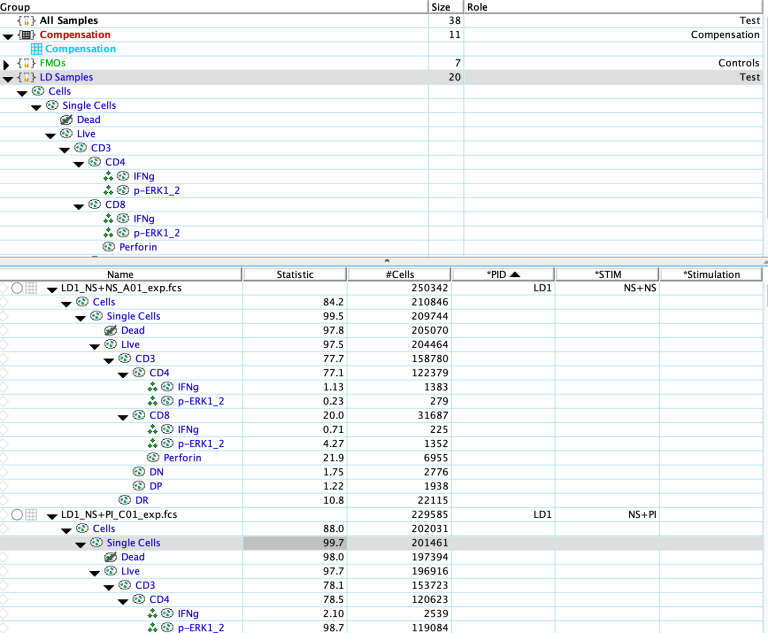 Clone gate applied to group
Clone gate applied to group