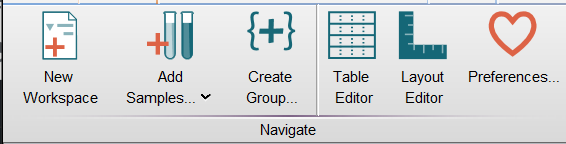From the FlowJo Navigate band, users can open FlowJo’s Table Editor and Layout Editor. This band also allows the user to create a new workspace, access preferences, add a new group to the existing workspace, or browse the file system for samples (in .FCS format) to add to the current workspace.
New Workspace
Clicking this icon will create and open a new, empty workspace. The current workspace will remain open when this new workspace is created.
Add Samples
Clicking this icon allows the user to browse the local file system for samples to add to the workspace. When the Add Samples icon is clicked, a dialog box is opened in which the user can select a file with the .FCS extension, which will be added to the list of samples in the current workspace.
More:
Adding Samples
How to add new samples to the workspace
Create Group
Create a new Group definition. Groups are FlowJo’s mechanism to share common analysis among samples with common characteristics. Groups can be created from the logical combination of their keywords or by manually dragging samples to the group.
Table Editor
Clicking this icon opens the Table Editor in a new window. The Table Editor allows the user to create tables that make it easy to view, compare, and analyze different statistics of samples from the workspace.
Layout Editor
Clicking this icon opens the Layout Editor in a new window. The Layout Editor allows the user to create useful and attractive visual representations of data by giving the user the ability to arrange graphs, text, and other figures as desired.
Preferences
Clicking this icon opens Preferences, which can be used to fine-tune FlowJo to your specific analysis habits.