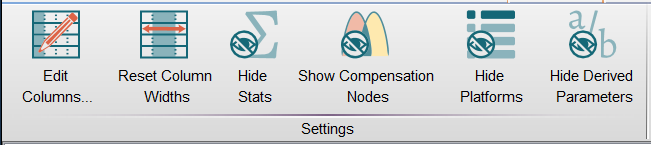The Settings band allows the user to customize his or her personal configuration of FlowJo. Here the user can adjust the width and content of columns displayed in the workspace, and show or hide statistics.
Edit Columns
Clicking this icon opens a dialog box that allows the user to add or remove keyword columns to and from the workspace. On the left is a list of all column values, on the right is a list of columns to display. From here, the user can also set a configuration of displayed columns as the default for future workspaces.
More:
Working With Keywords in the Workspace
Adding keywords – Sorting – Editing Keywords
Naming Workspace Populations
The logic and convention of naming nodes
Reset Column Widths
Clicking this icon calculates the appropriate width for each of the columns in the workspace based on the number of columns displayed and the information present in the columns, and adjusts column widths accordingly to fit the width of the workspace.
Hide Stats
Clicking this icon hides the display of statistics in the workspace. Click the icon again if you wish to view statistics.
Show Compensation Nodes
This button allows you to show/hide the display of compensation nodes in the workspace.
Hide Platforms
This button allows you to show/hide the display of platform analyses in the workspace.
Hide Derived Parameters
This button allows you to show/hide the display of the derived parameters.