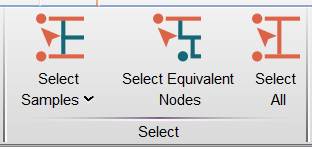The Select band is located under the Edit tab of your Workspace. This band contains three icons that provide sample and population node selection options as described below.
Select Samples
Clicking Select Samples reveals a dropdown menu which allows you to select an alternating sequence of samples beginning with the currently selected sample. For example, you can choose to select every other sample, every third sample, every twelfth sample, etc.
Select Equivalent Nodes
Clicking this button selects all data entries that occupy the same level in the gating hierarchy. This way you can quickly select, for example, all of the CD4 gates for all samples. This function is useful when trying to efficiently view similar subpopulations.
Select All
Click this icon to select all samples in the workspace. This is useful if you wish to drag all of your samples into the layout editor, table editor, or another workspace efficiently. It also comes in handy when you want to apply the same change to all of your samples.