This page describes the compensation window. To open this window, click on your Compensation group to select it, then click the tool menu tab and select Compensation:
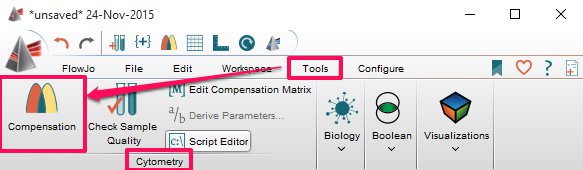
This will open the main Compensation Window:

This is a complex window, let’s examine it one part at a time.
The top part of the window deals with matrix settings. The Compensation Node will be named/styled by these settings:

- The leftmost [M] button’s purpose is to be clicked and dragged. The drag contains the current compensation matrix – it can be dropped on samples/groups in FJ to compensate files quickly or it can be dropped on the operating system file system to export the matrix.
- The “apply” pull-down will send the matrix resulting from this window into the samples you select in the pulldown – ie samples in current group, or samples without compensation, etc.
- Matrix Editor button will open a new window with more plots and detailed info about the current matrix – for help with that interface, click here.
The next section is a matrix of parameters vs samples vs control gates, and is where you can examine/assign the roles of your different controls:
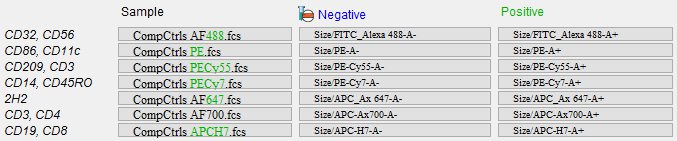
- The left-most column is a list of parameters FlowJo found in the samples present in the current Compensation Group.
- The Sample column links a specific file from the controls to the specific color (parameter) from the first list.
- The Negative column shows which gate FlowJo is currently using as a “negative” control gate.
- The Positive column shows which gate FlowJo is currently using as a “positive” control gate.
- All of the clickable buttons (Sample, Negative, Positive) can be used to change the current selection, and will force a full recalculation of the Compensation window.
You can make your own gates in the workspace and also use those by selecting them in the drop down menu under negative and positive assignments.
To remove extra parameters or add additional parameters the compensation editor may have missed, click on the sample drop down menu next to any samples and choose the appropriate option.
Lastly on the bottom, you will find plots for the gates FlowJo is using to compute the matrix:

- If you see a gate that needs adjusting, double-click the plot to open it in a graph window, and adjust the gate. This will force a recalculation of all the contents of this window.
Back to Compensation
