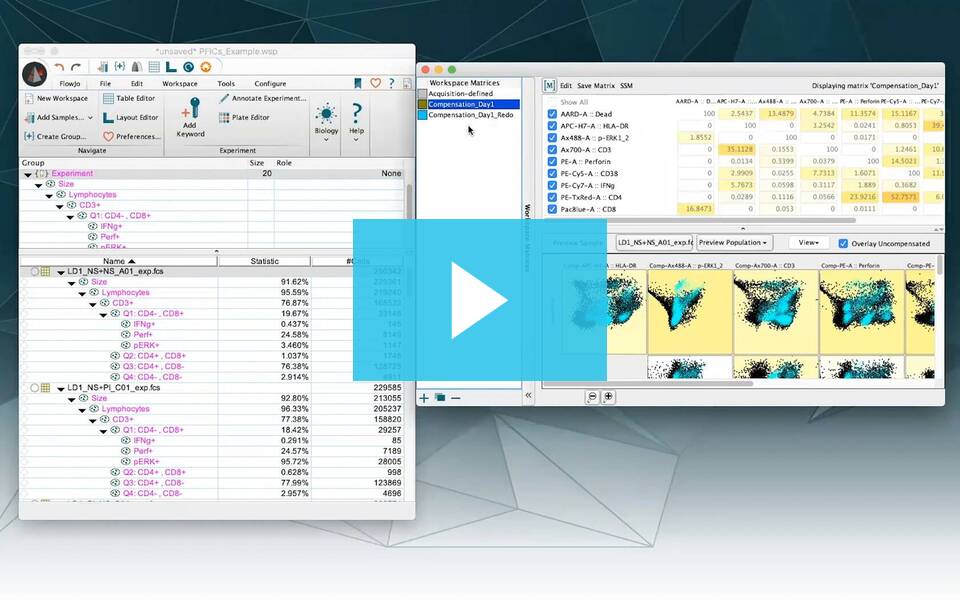This page captures some of the work flow gestures in the Compensation user interfaces in FlowJo. For more details, consider looking at our Compensation Tutorial or Work Flow.
Assigning Control Tubes to the Compensation Group:
This should happen automatically as you add data. Samples will be placed in the “compensation” group if they contain the phrase ‘comp’. Consider naming your compensation controls comp- or compensation.
If the samples are not added to the compensation group automatically, manually drag them from the “All samples” groups to the “Compensation” group.
Assigning Compensation Matrices to Samples:
Once you have a Compensation Node created in the compensation editor, drag the [M] from the compensation editor to a sample or a group of samples.
If you wish to compensate an entire group of samples, drag the compensation node [M] to the group instead.
(re)Naming a Matrix:
The name of the Matrix is accessible via the main Compensation Window. To open this, click the compensation node UNDER the “Compensation” group.
Identifying the Matrix:
Different matrices can be distinguished by color and by name. Matrix name is derived from the compensation interface while creating the matrix and matrix color is derived from the same location.
Acquisition Matrix:
When fcs3.0 files are loaded into FlowJo, the acquisition matrix is applied automatically using the $SPILL keyword embedded within the file. The acquisition matrix can be modified by double clicking on any compensation matrix badge next to a sample. Click edit to modify the values, give the matrix a new name and use the [M] to apply it to any sample. If you want to reset it, simply open the matrix editor again and click reset.
Removing a Matrix:
Compensation matrices never need to be removed!
First off, you always have access to the uncompensated parameters in the graph window (graph > show uncompensated parameters).
Secondly, you can always create a new matrix in FlowJo and overwrite the current matrix.
Thirdly, all your matrices created in the workspace are present in the matrix editor. You can swap them simply by selecting them and dragging/dropping the [M] to a sample or group.
Back to Compensation