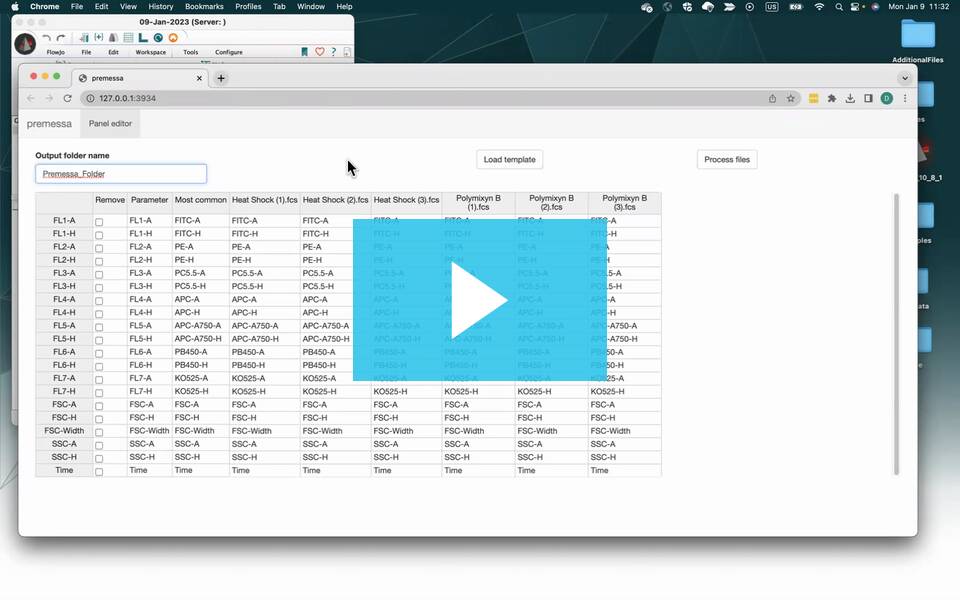Introduction
Premessa is a R tool to edit the parameter names of an fcs file. Sometimes, over the course of a study the parameter settings may get adjusted, altering the parameter names that are saved to the fcs file. Premessa can be used to unify the parameter names between fcs files, enabling use the same FlowJo gating strategy, which depend on exact parameter names. The method has been implemented as a R library created by the Parker Institute of Cancer Immunology, https://github.com/ParkerICI/premessa
If new to using Plugins in FlowJo, we recommend reviewing our documentation on installing Plugins.
1) Please note that in order to use the Premessa plugin, you will need FlowJo 10.9.0 or newer.
2) Download Premessa from the FlowJo Exchange.
3) Unzip the download folder and place the “Premessa.jar” file into the Plugins folder.
4) Restart FlowJo. This is required to load the plugin.jar that you have just added.
5) Make sure you have the application R installed and the R path is specified in the R Path field of the Diagnostics section of the Preferences. For more help installing and connecting R, review our online documentation.
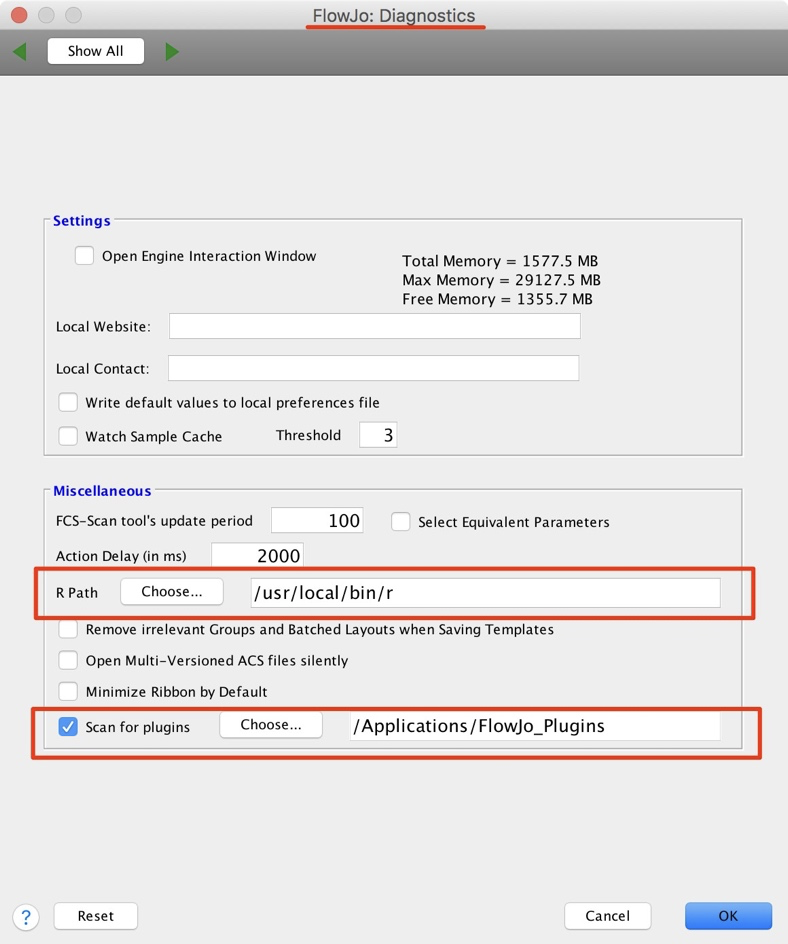
6) The first time you run Premessa, it will download and install the dependencies it requires in R.
a) The package dependencies can be also be manually installed in your R by typing the following in your console:
install.packages(c(‘devtools’, ‘shiny’, ‘BiocManager’))
BiocManager::install(“flowCore”)
install_github(“ParkerICI/premessa”)
Using Premessa
To use Premessa go to the plugins dropdown menu and choose “Add Workspace Plugin”. You do not need to load any data in the workspace to do this.
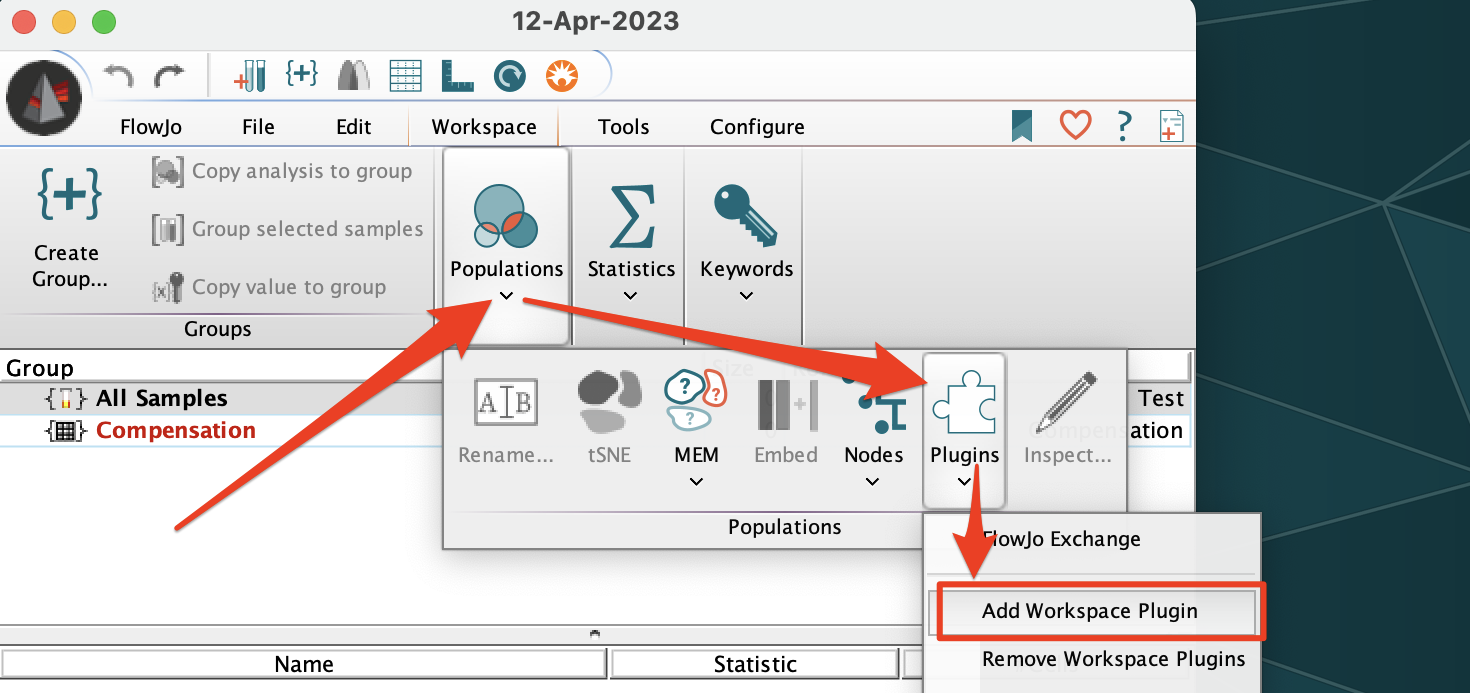
Under the “Select a plugin to install in this workspace” dropdown, choose “Premessa” then click “Ok”.
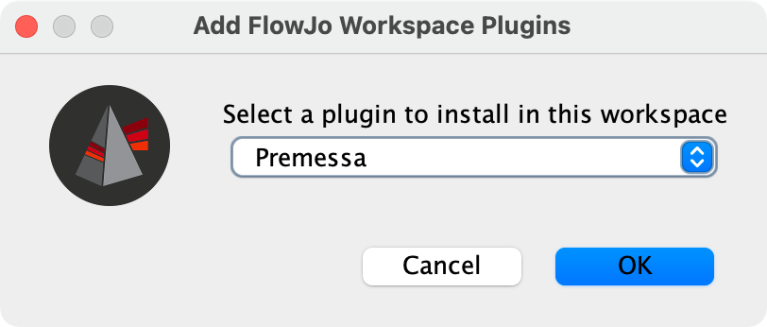
A file navigator will appear. Use this to select the folder containing FCS files that will be used in Premessa.
Note: The fcs files themselves will not appear in the selector, only folders will be shown.
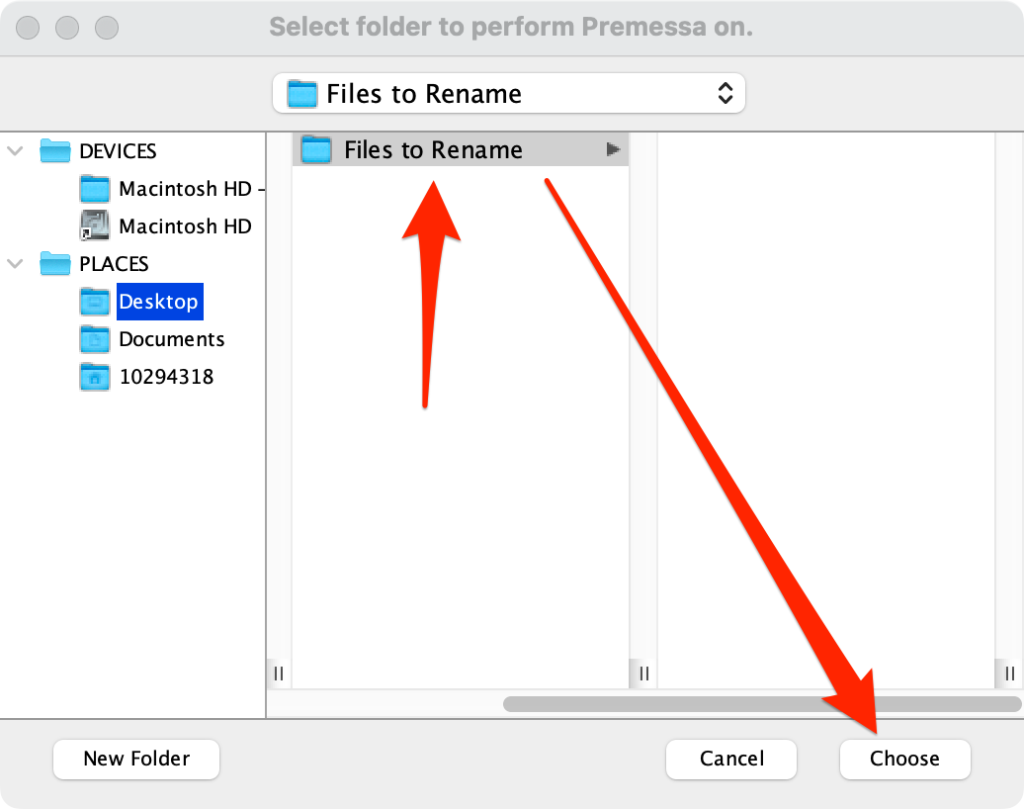
The Premessa interface will then appear in your internet browser with all parameters for the selected samples loaded as rows and the parameter and stain names as columns. The values of these columns can be edited, so if a parameter or stain name needs to be adjusted simply click on the cell and type in the new desired or correct value. Cells will be highlighted when their value does not match the most common name or if the sample is missing the parameter name completely. In the example below, both the Parameter Name and Stain Name have been incorrectly specified for one of the files. To fix, type in the desired Parameter name in the Parameter Column, and the desired Stain name in the Most Common and Sample column(s).
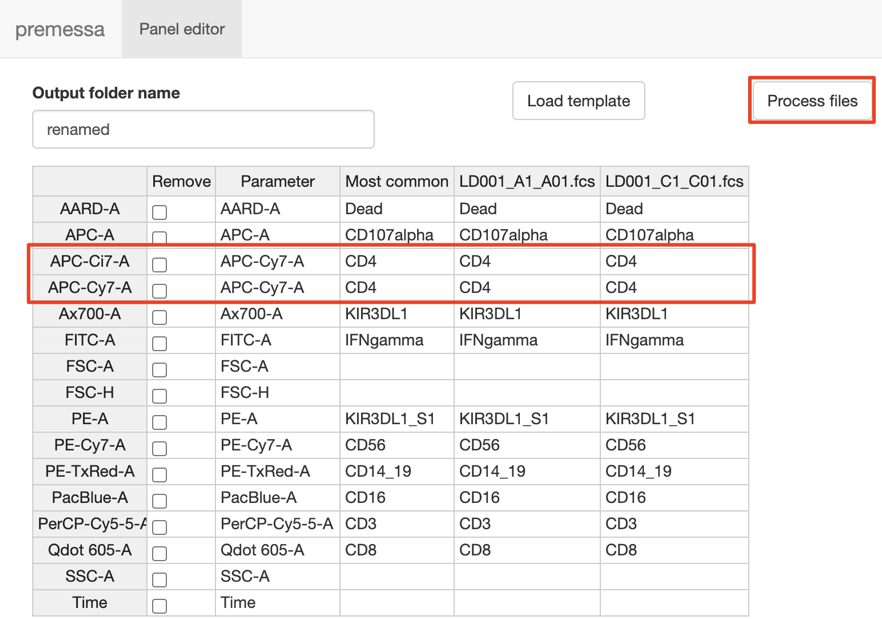
After desired values have been entered:
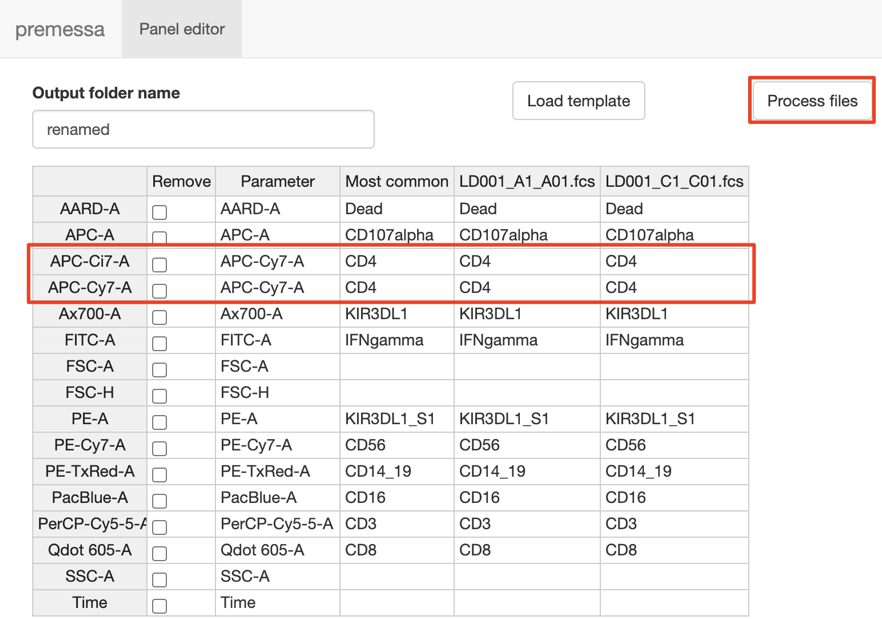
Export the samples using the “Process Files” button. This will create a new folder next to the fcs files loaded into the interface with the name designated in the “Output folder name” section. The output folder will contain new fcs files with the edited parameter and stain names. These new files can then be used for analysis like normal.
Please note that like working in Excel, clicking on a cell will highlight it with a blue box and then the value in that cell can be transferred to replace the value in multiple other cells by grabbing the square handle in the corner of the blue box cell and using drag and drop to apply it to any other cell. Copy/Paste hotkeys will also work to transfer desired values from one cell to another.
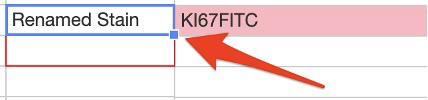
Leave us your feedback
Please write to flowjo@bd.com with any questions, comments or concerns.