Image sets are a means to curate interesting populations visually within the CellView Lens tool.
If there is a characteristic pattern within your cell images that you would like to study further that does not correlate with an easily identifiable threshold on one or few parameters, image sets can be used to select those cells in a straight-forward matter.
Within the CellView Lens plugin, there is a checkbox for Show Image Sets:
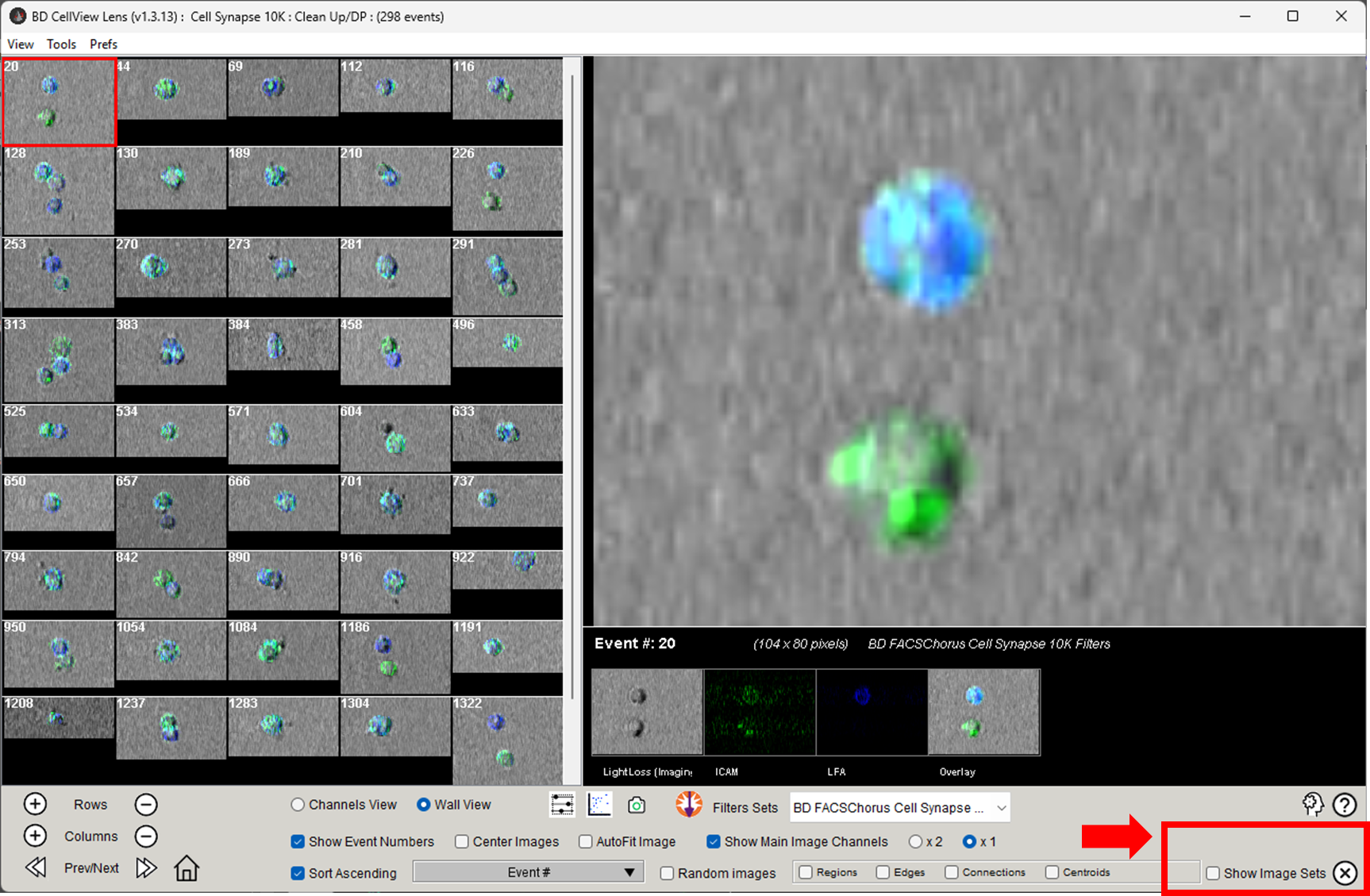
Figure 1: Show Image Sets
Checking this box opens a window that replaces the individual cell highlight window with a gallery that you can populate by clicking on images from the image wall. To modify an image set, you must click the lock icon to unlock it for editing. Then, simply click on images in the wall to add them. In the figure below, Show Image Sets is checked, the lock icon is unlocked, and five images that include both a cell expressing the green fluorescent probe indicating ICAM, and one expressing the blue fluorescent tag indicating LFA have been selected and added to the image wall. Additional the ‘Name an image set tool’ has been used to call this set “Two Cells”

Figure 2: Image Set Controls
Once you have identified a set of interesting cells you can click the ‘Create a population from this image set’ button to isolate these cells in the workspace hierarchy.
Interesting additions to this tool are to expand the image set using the Nearest Neighbors Search tool, or to use Hyperfinder to recapitulate this set of cells using traditional gating to see which parameters distinguish these cells.
